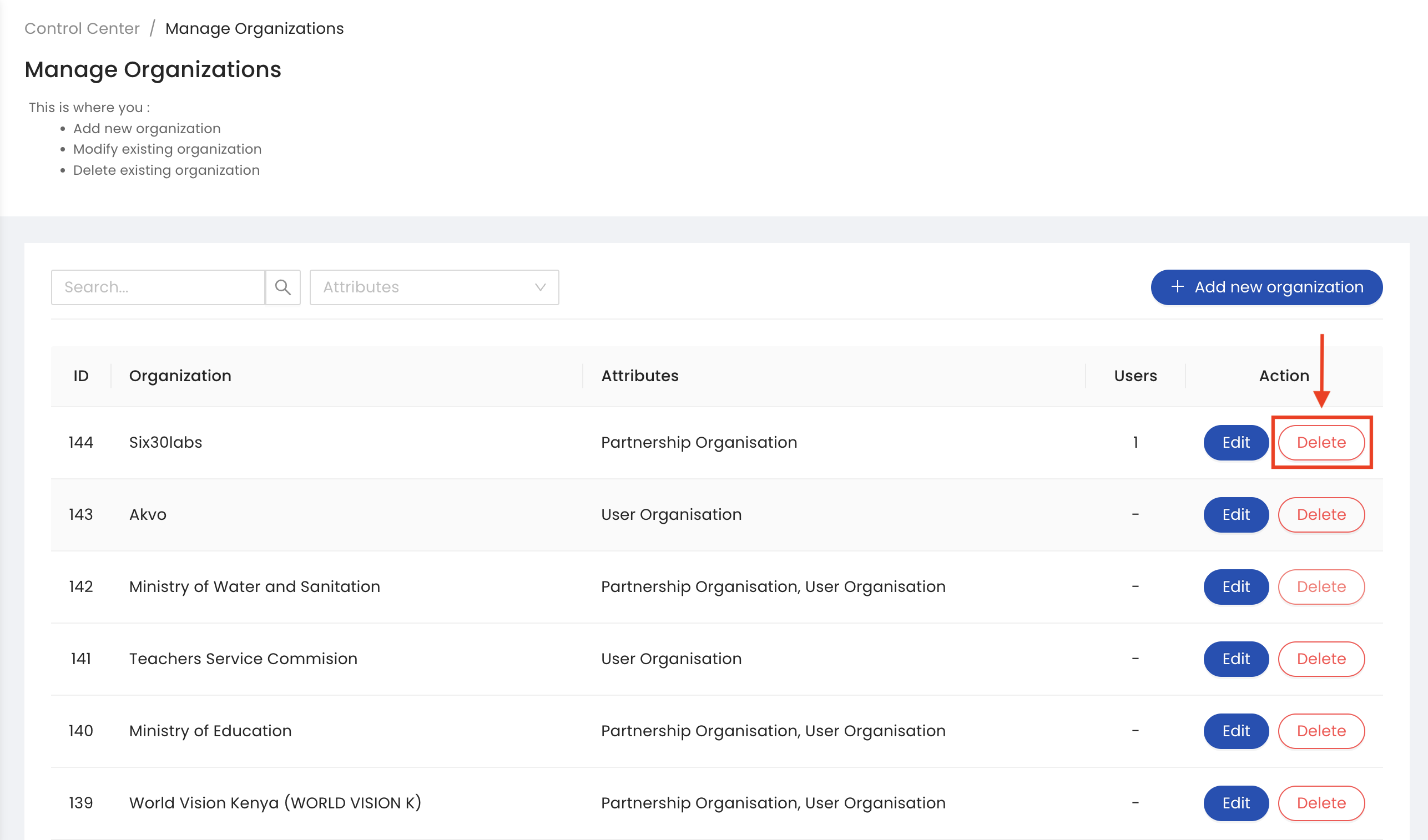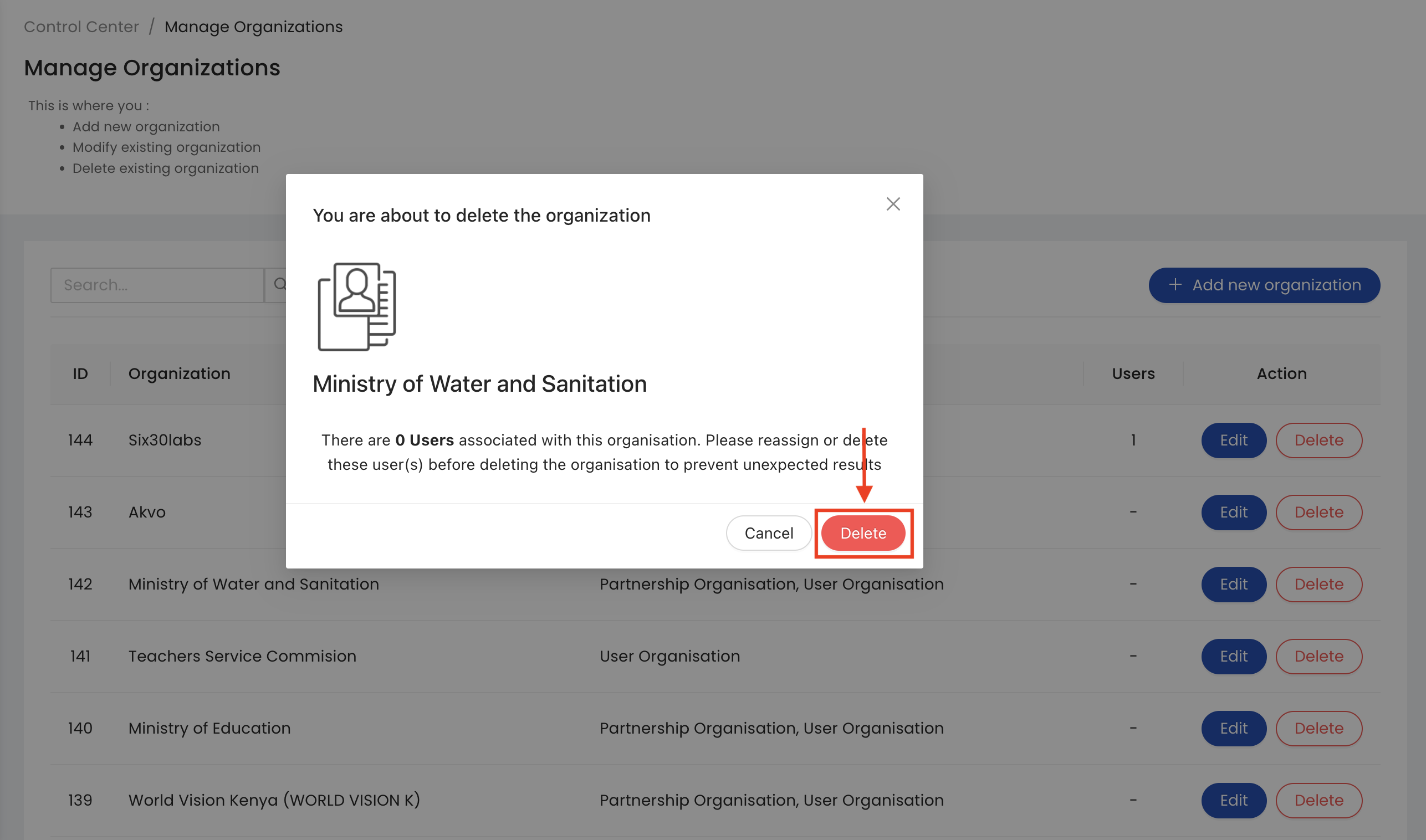Master Data Management
Administrative List
From the Sidebar of the control center, click the administrative list sub menu under the Master Data menu, add or modify an existing administration or delete an existing administration.
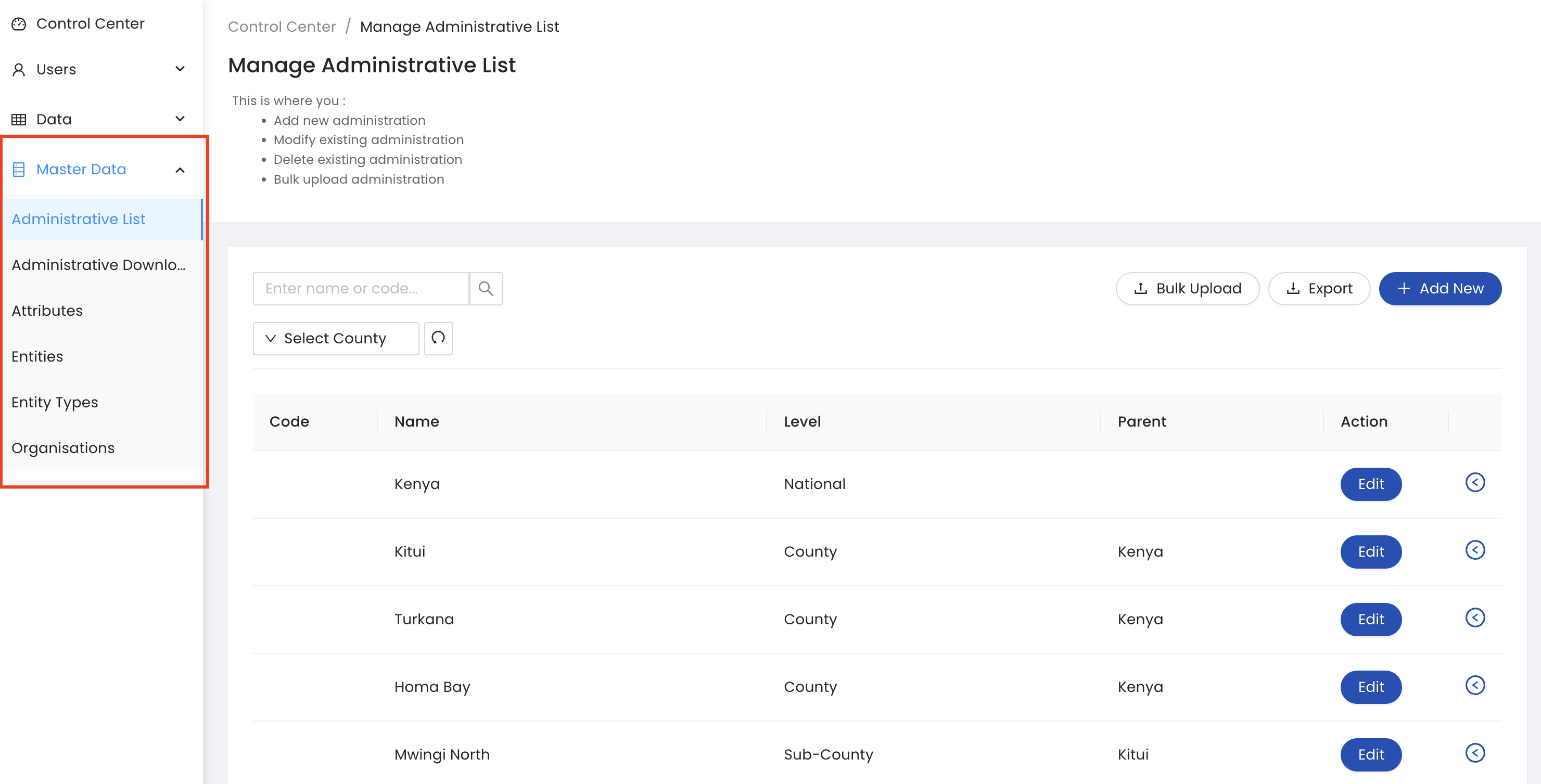
To add a new administration, click the ADD NEW button. Next, select the administration level and fill all the mandatory fields. Finally, click the Save button to add the administration.
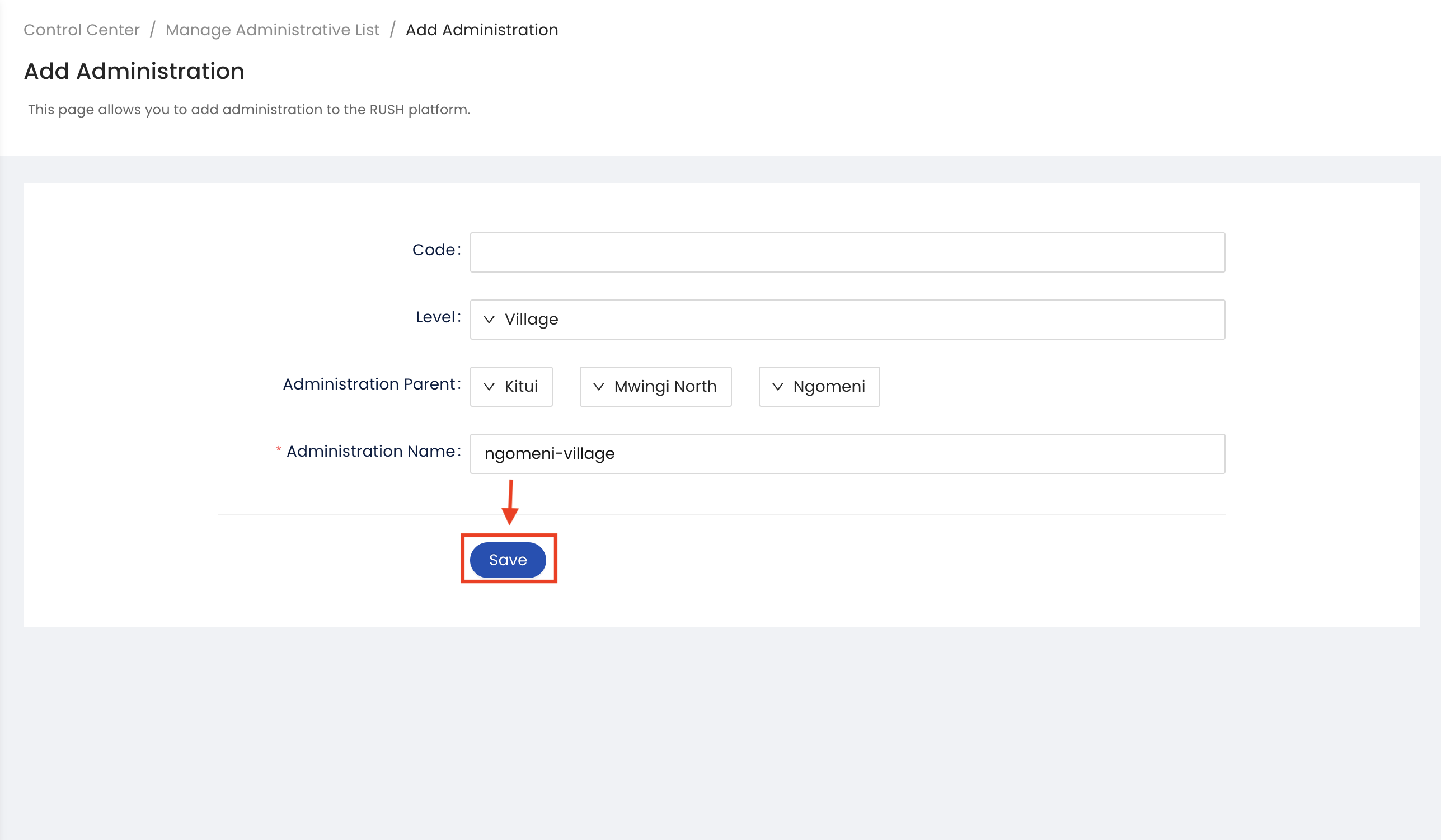
To delete or edit an existing administration, click the Edit button next to the administration, Once data is updated click on the Save Button
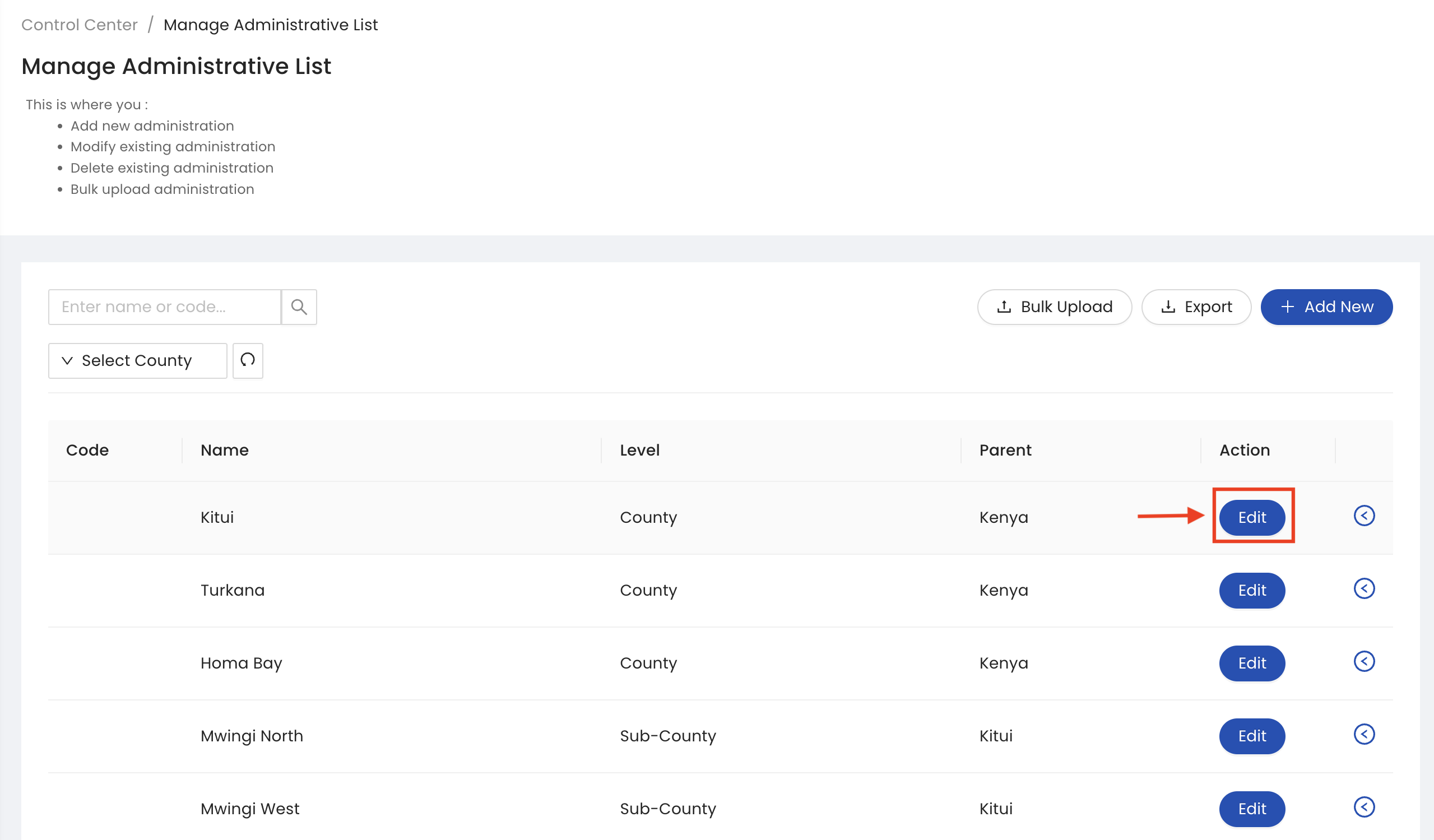
4.To delete click the Delete button. Next, confirm you are deleting the administration by clicking the OK button in the pop-up window.
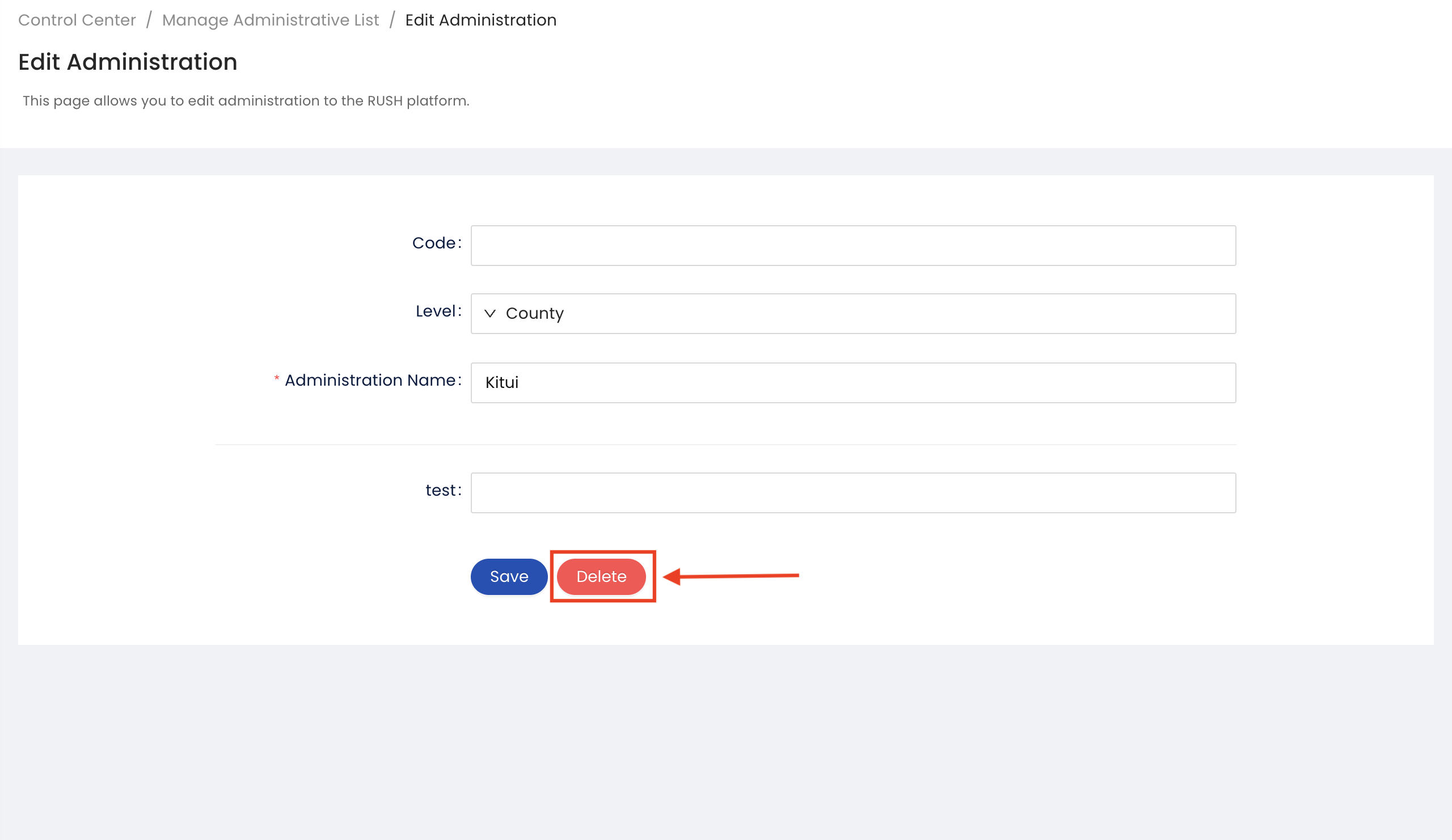
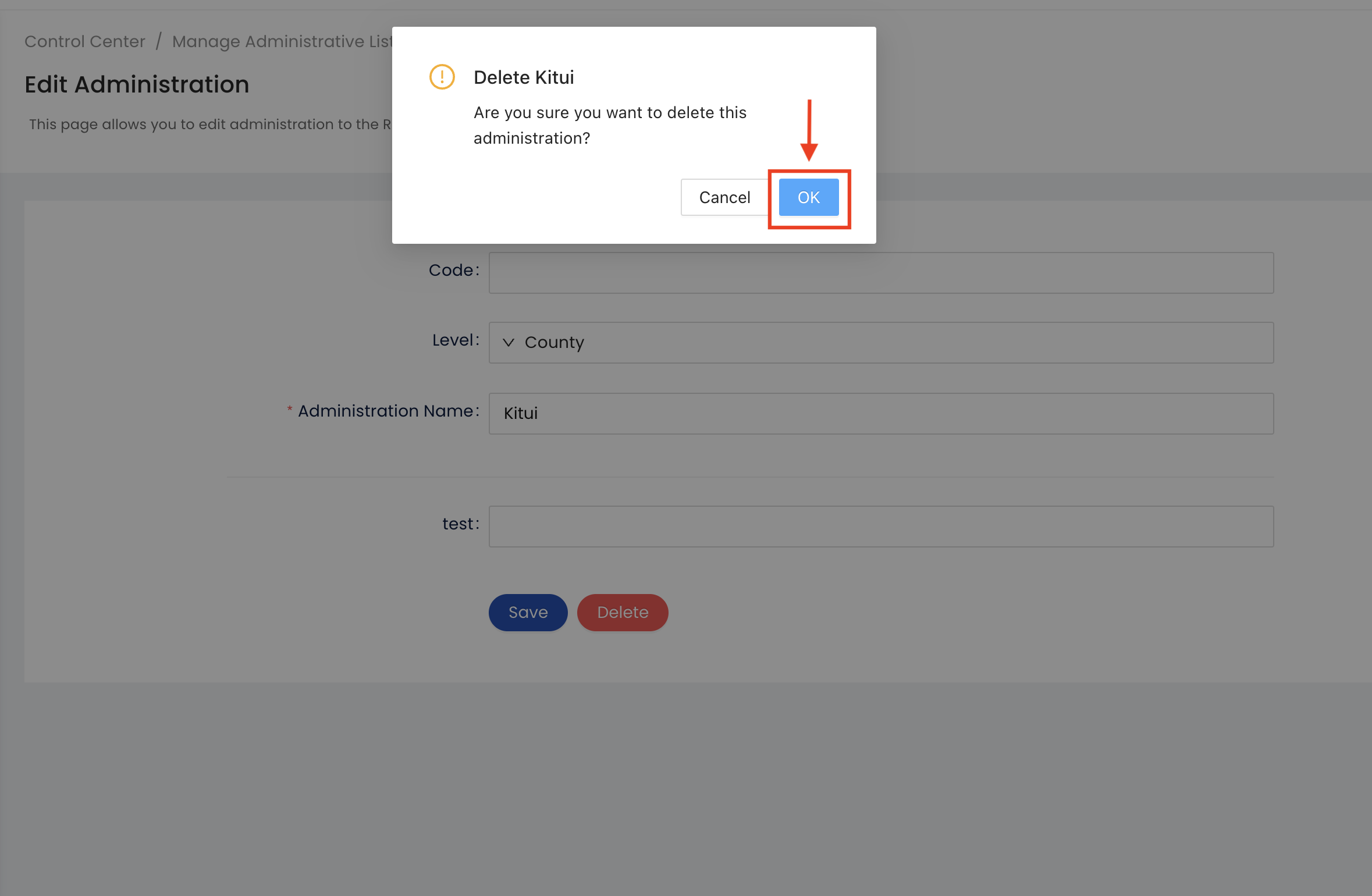
Administrative Bulk Upload
Click on the Bulk Upload Button
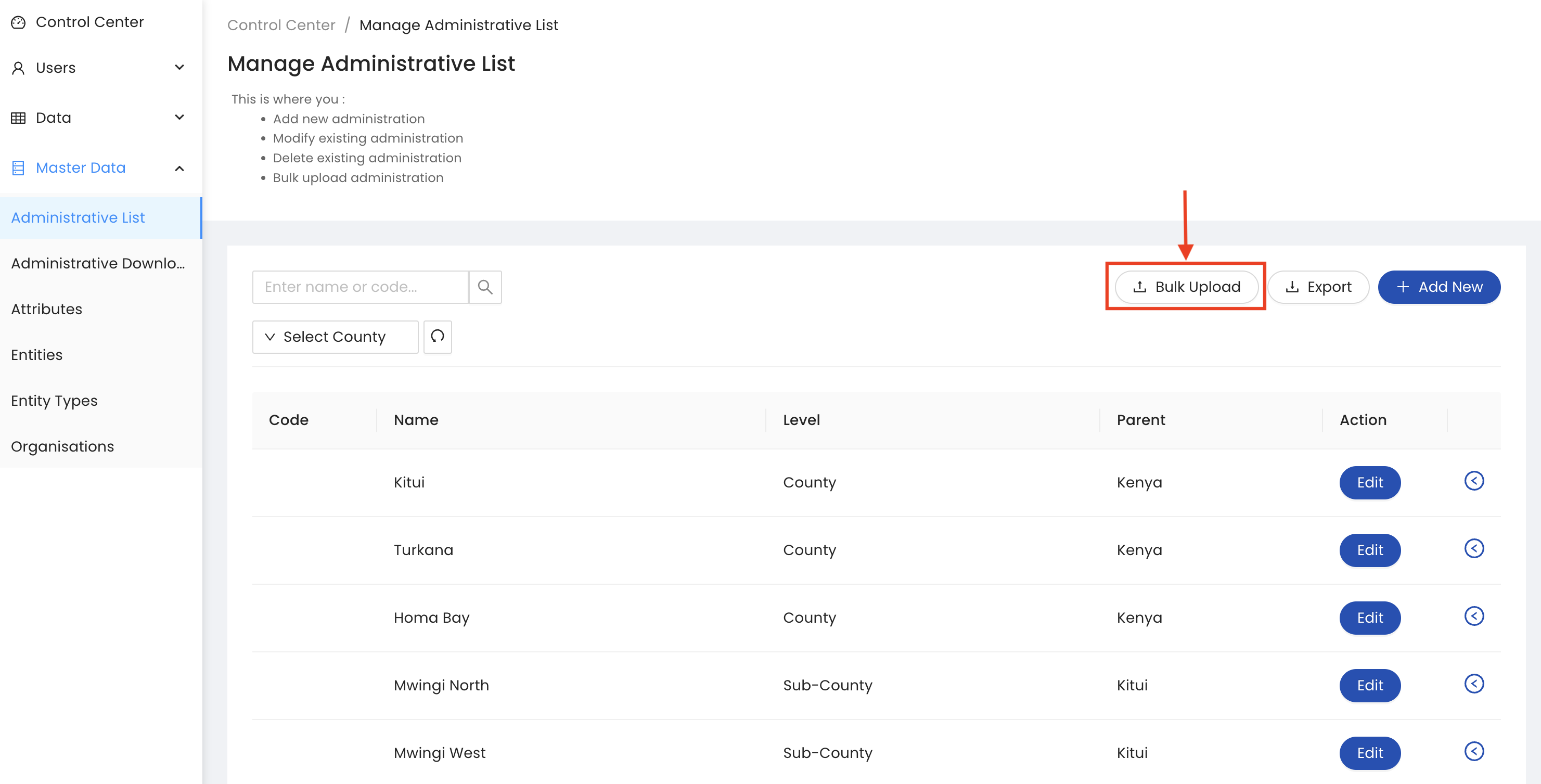
Select the attribute if you want to inlude or click on the Download Button. Click the Prefilled administrative list for downloading the template with already updated data.
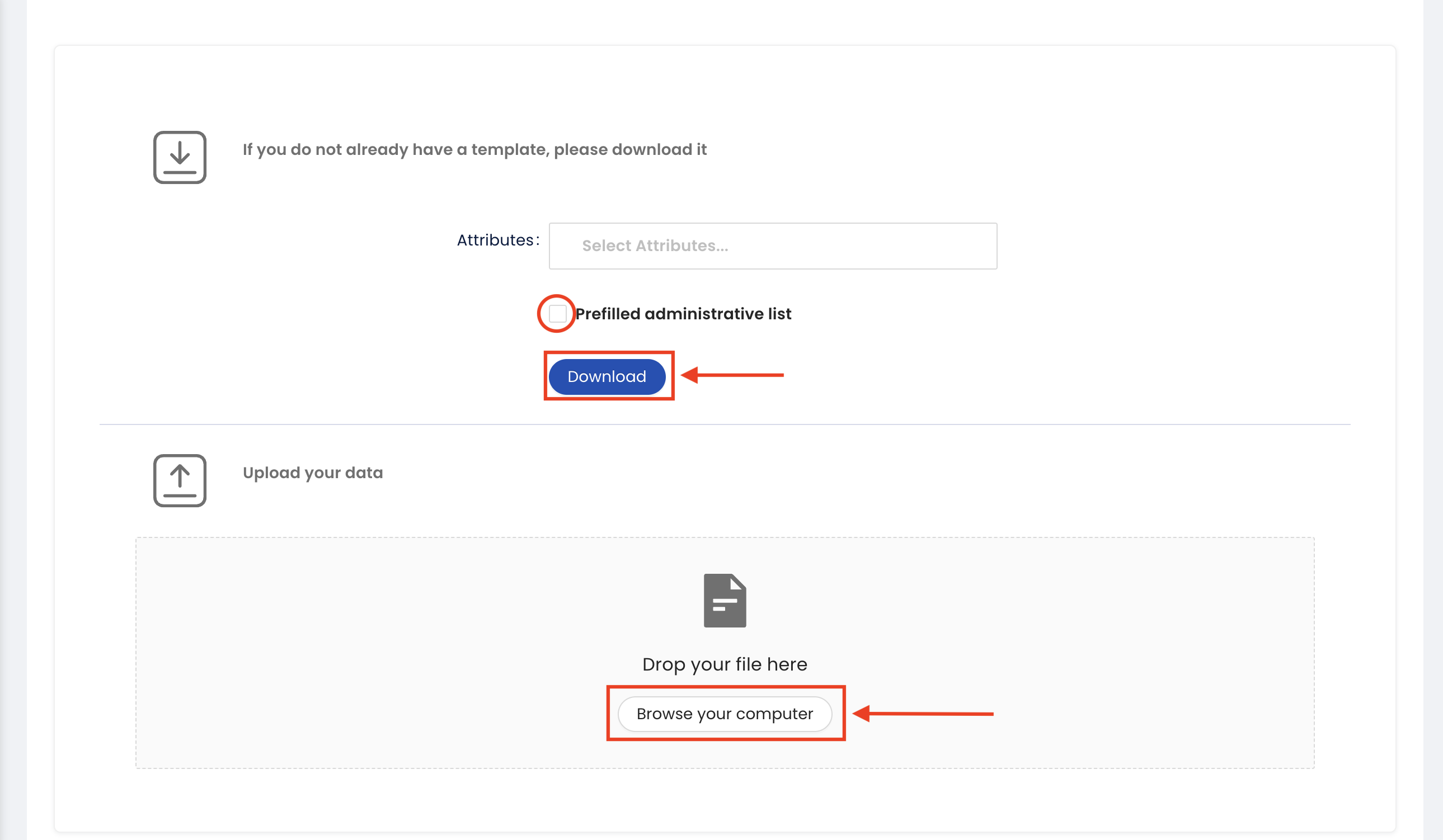
To see the pre-filled administrative data export requests click the Administrative Download submenu . Click the Download Button to download the spredsheet data.
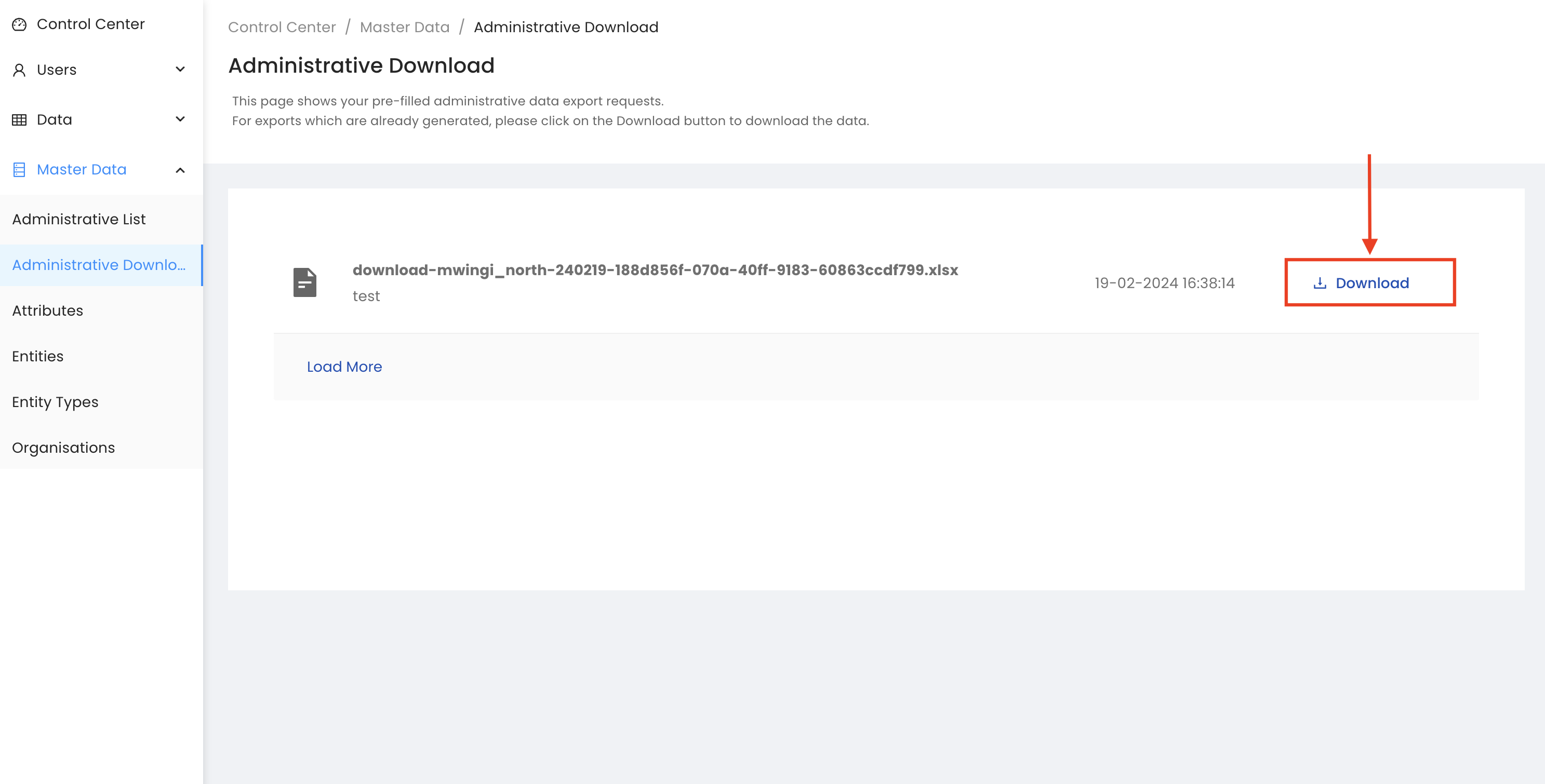
Manage Attributes
From the Sidebar of the control center, click the attribute sub menu under the Master Data menu, add or modify an existing attribute or delete an existing attribute.
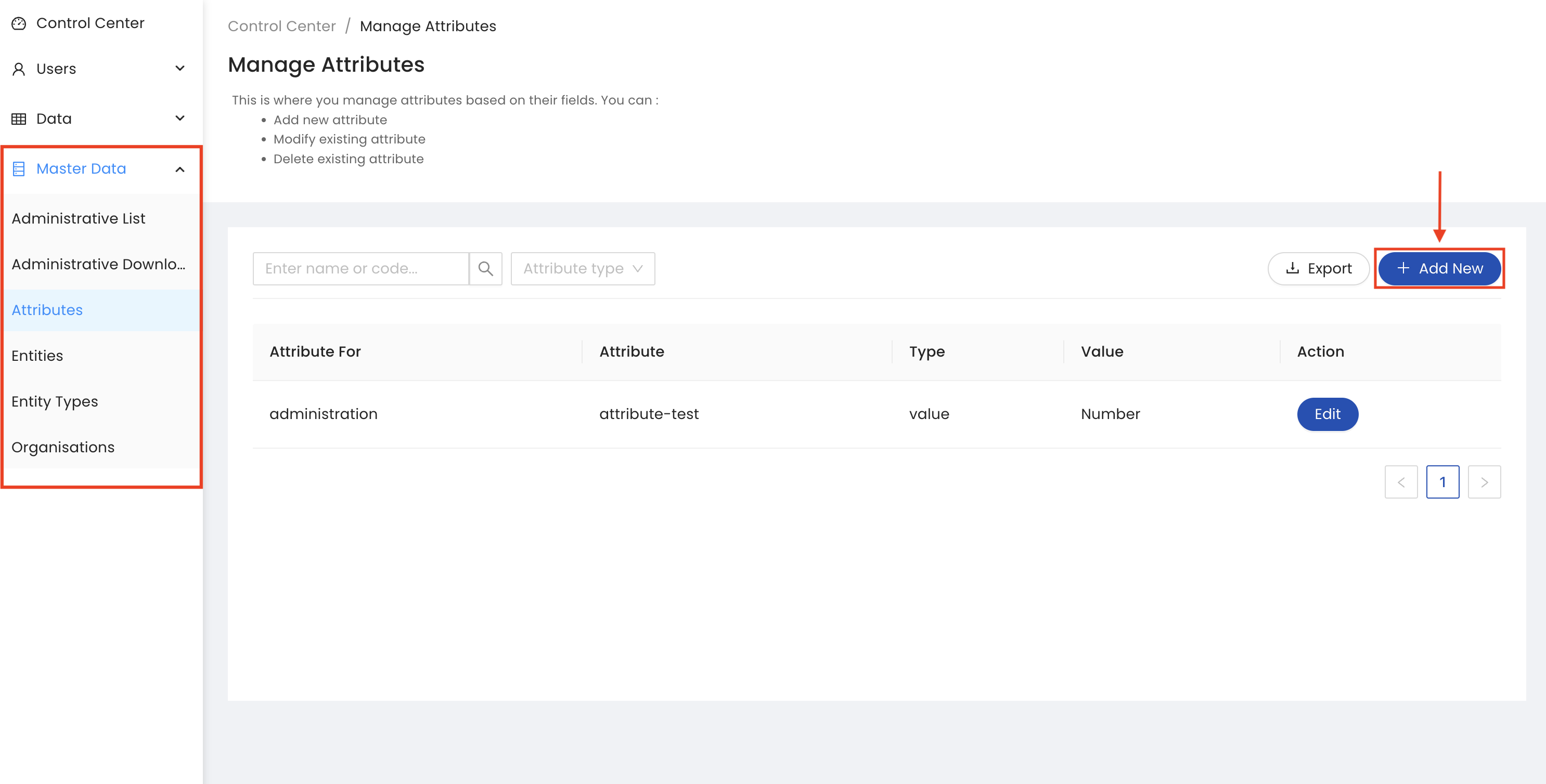
To add a new attributes, click the ADD NEW button. Next, select the attribute type and fill attribute name. Finally, click the Save button to add the attribute.
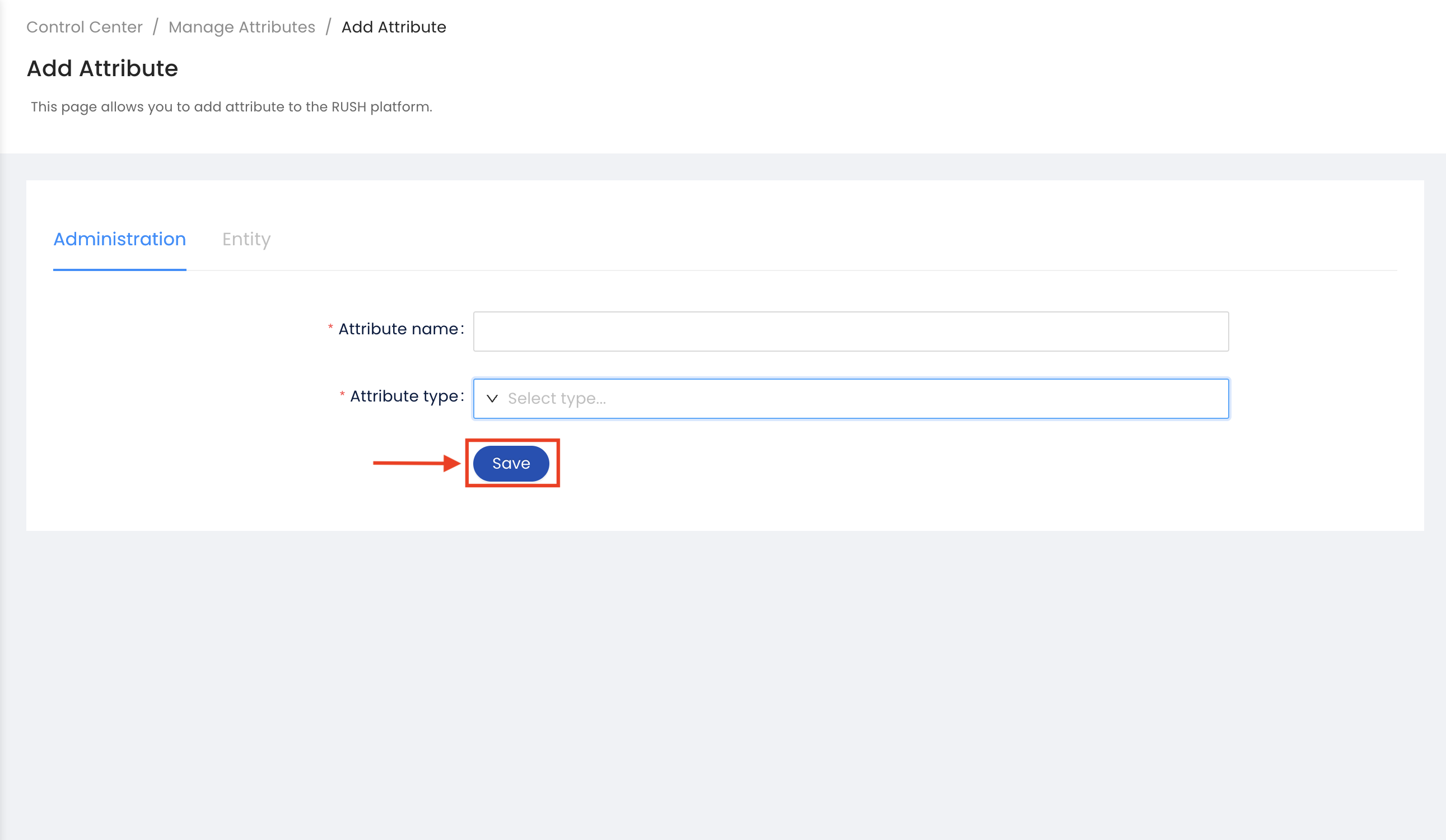
To delete or edit an existing attribute, click the Edit button next to the attribute, Once data is updated click on the Save Button, For deleting the attribute Click Delete Button. Next, click on the confirmation popup window for deleting attribute.
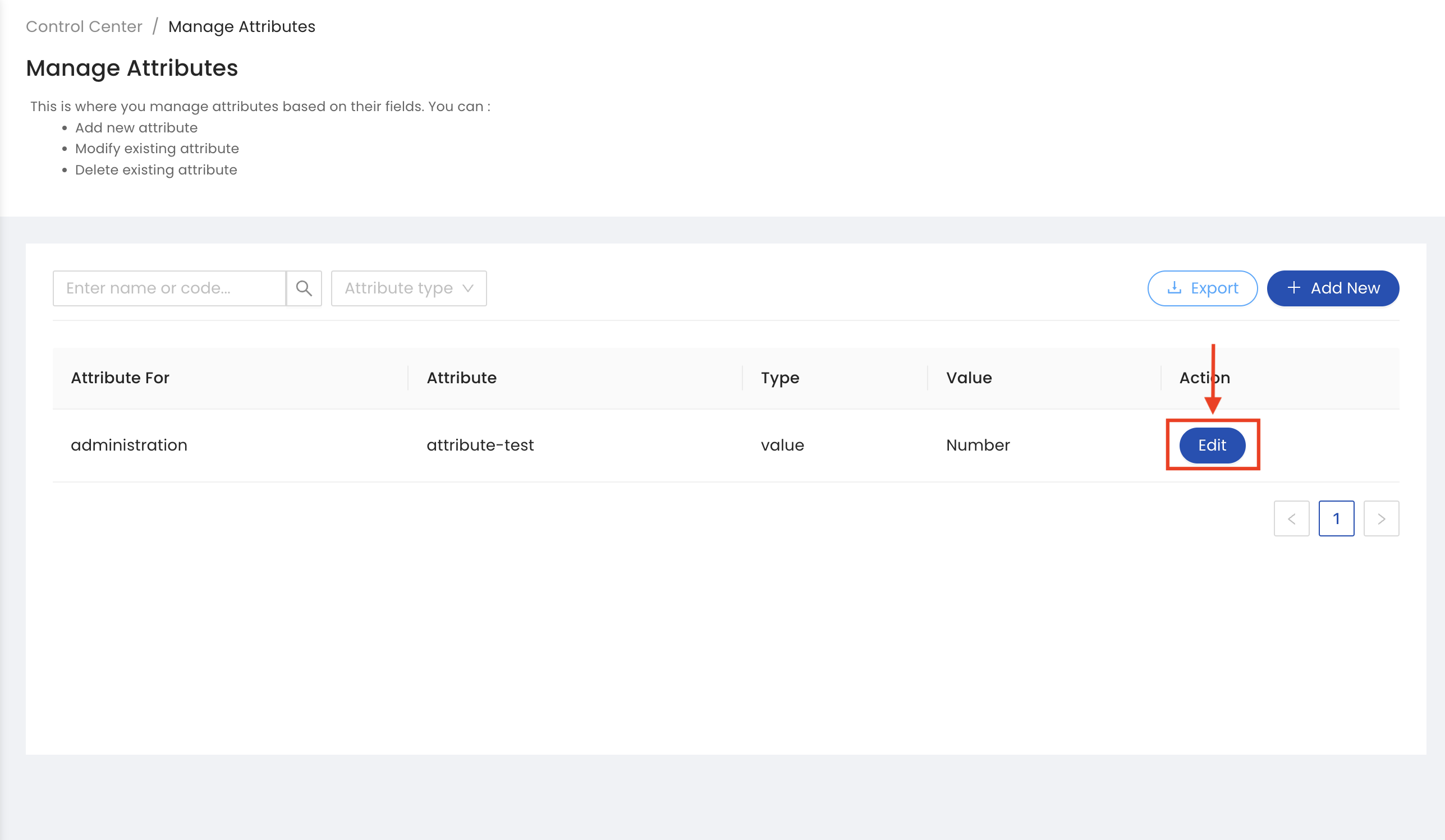
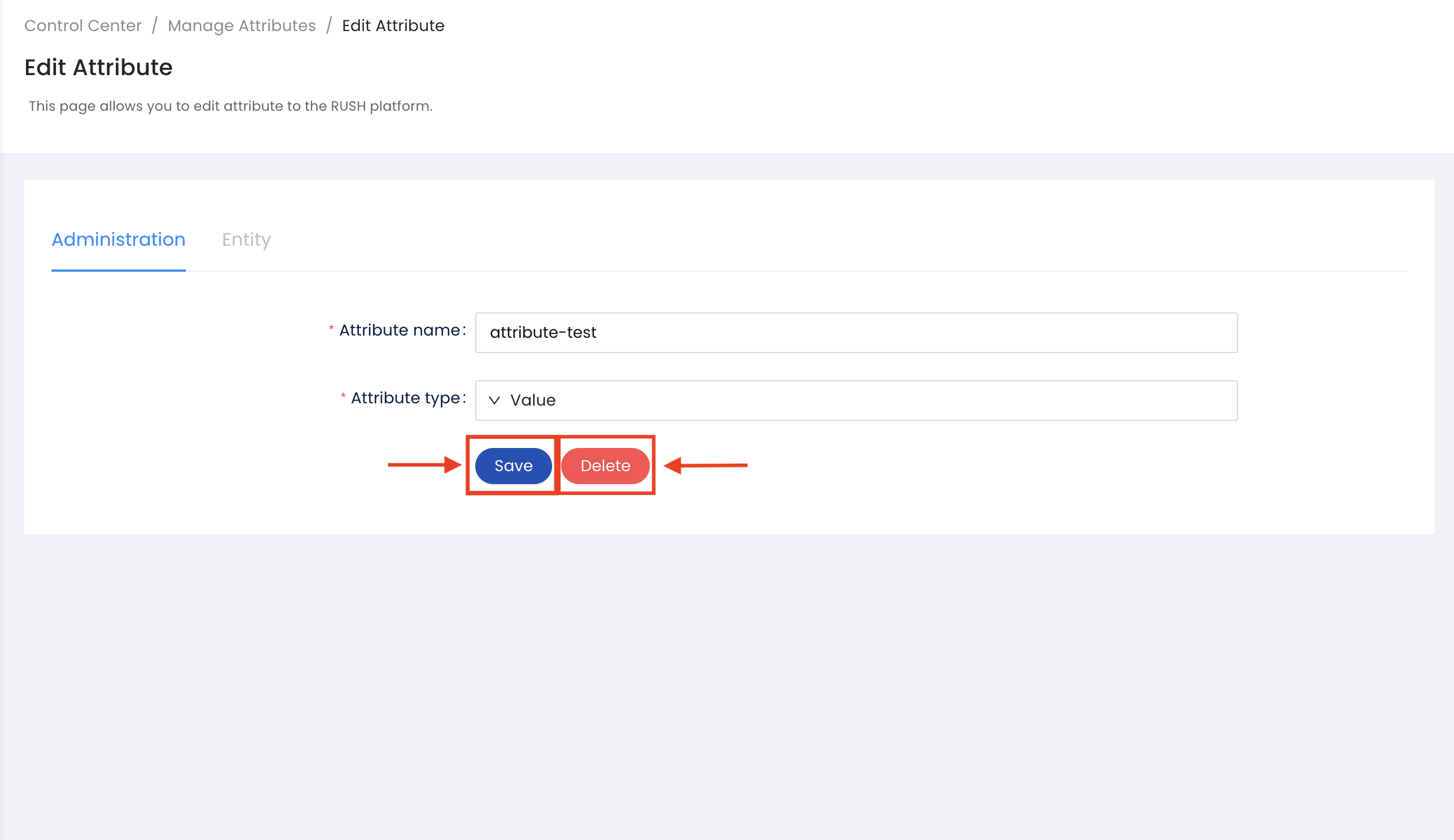
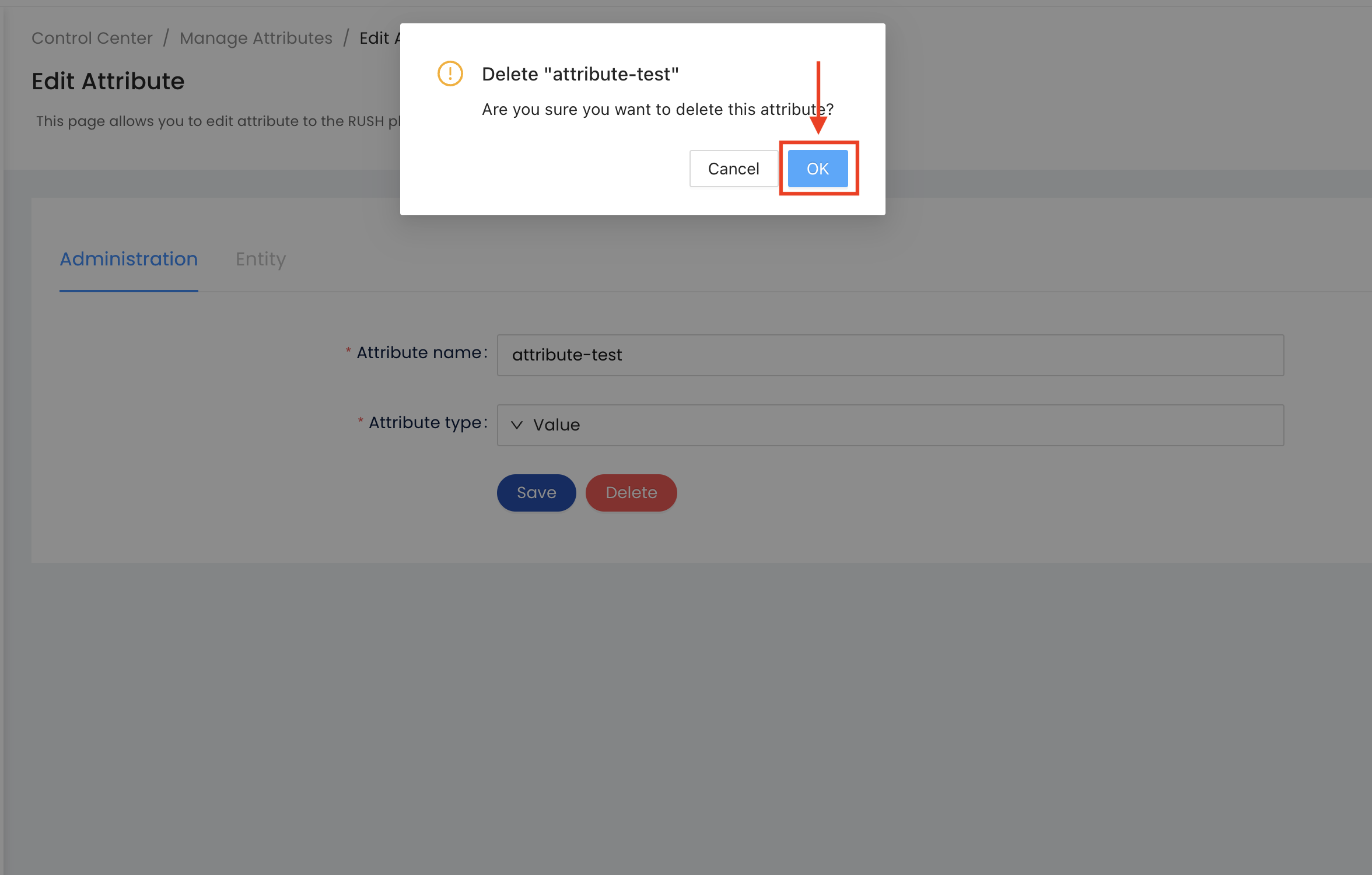
Manage Entities
Add, Delete and Modify
From the Sidebar of the control center, click the Entities sub menu under the Master Data menu, add or modify an existing entity based on their fields or delete an existing entity.
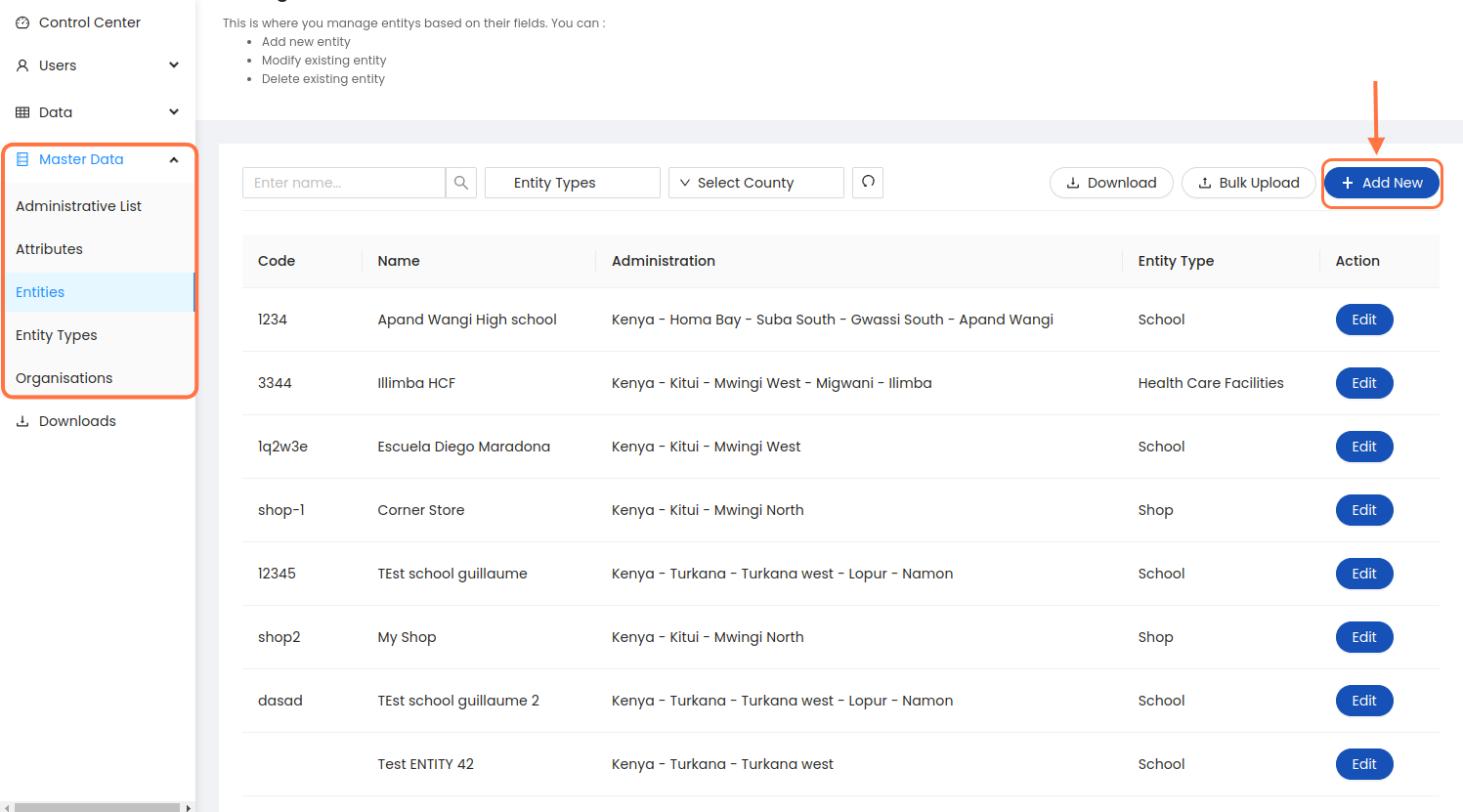
To add a new entity, click the ADD NEW button. Next, fill all mandatory fileds. Finally, click the Save button to add the entity.
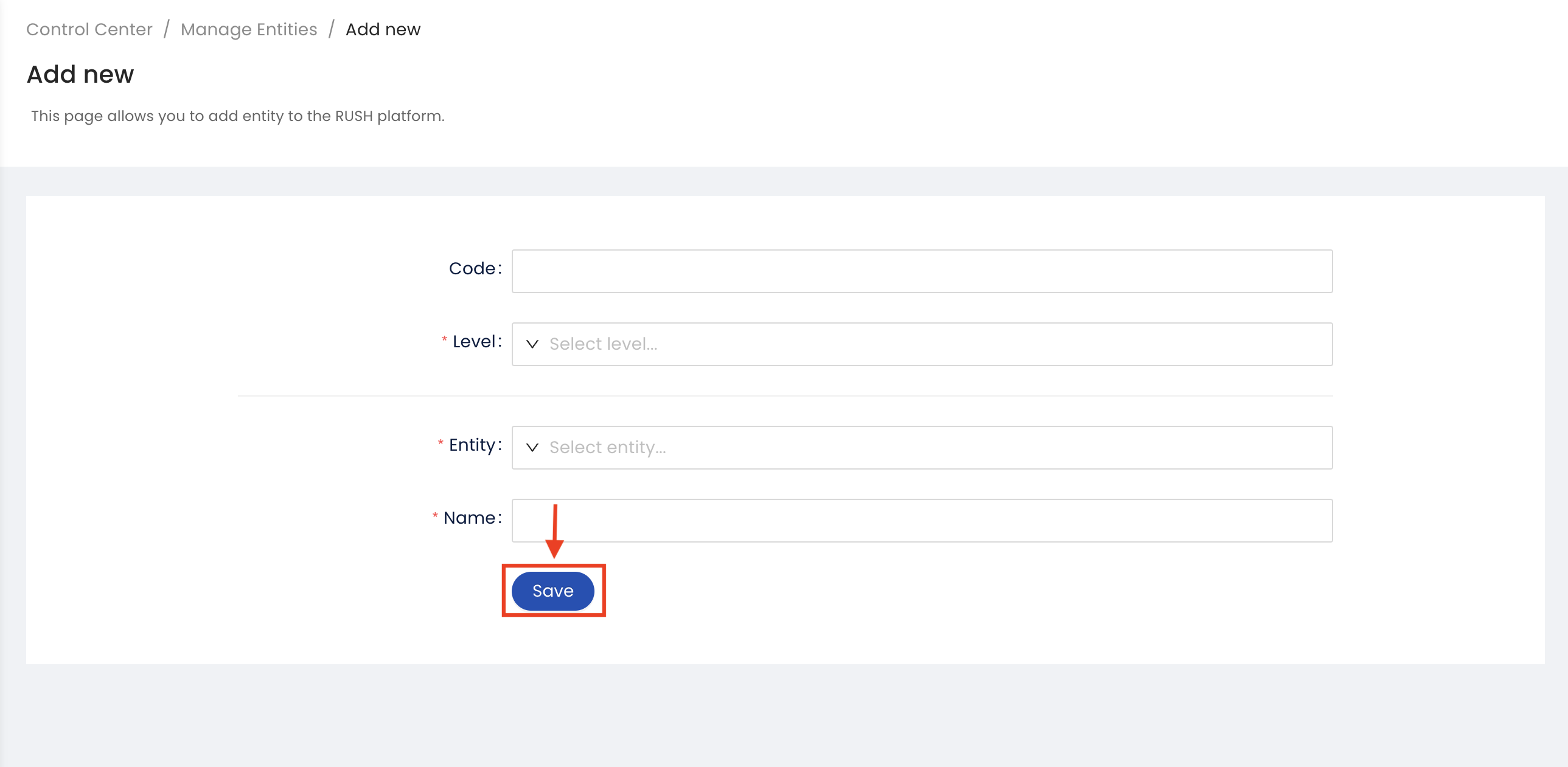
To delete or edit an existing entity, click the Edit button next to the entity, Once data is updated click on the Save Button, For deleting the entity Click Delete Button. Next, click on the confirmation popup window for deleting entity.
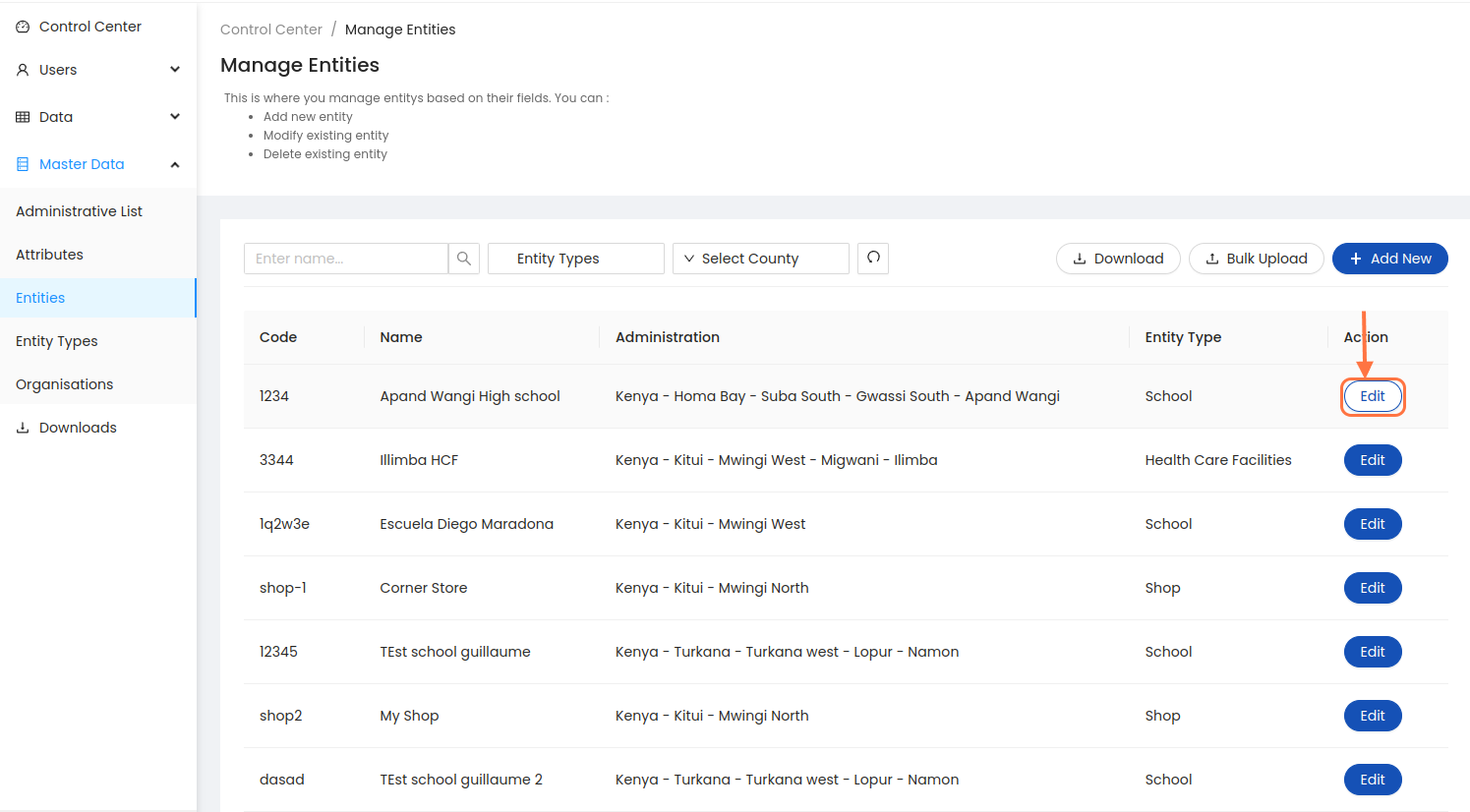
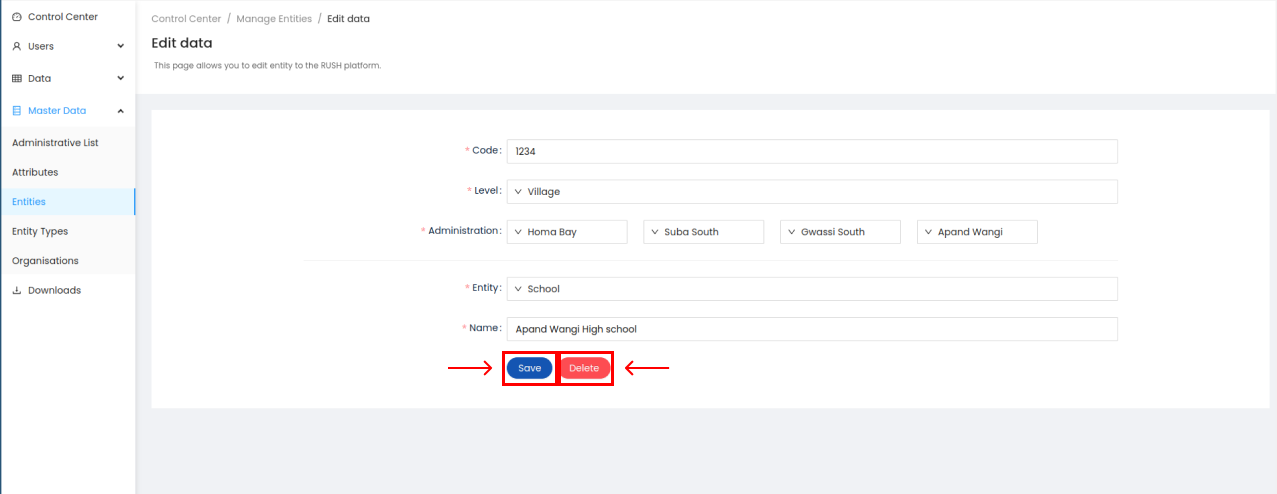
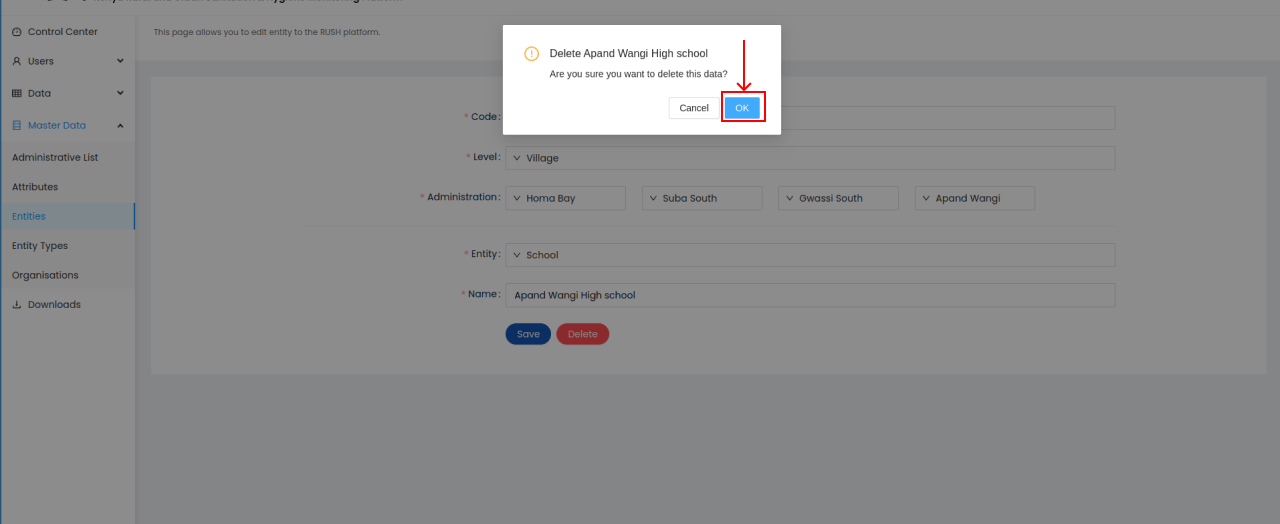
To add a new Entity Type click the Entity Types sub menu from the Master data menu in Sidebar. To add a new entity type click on Add New Button.
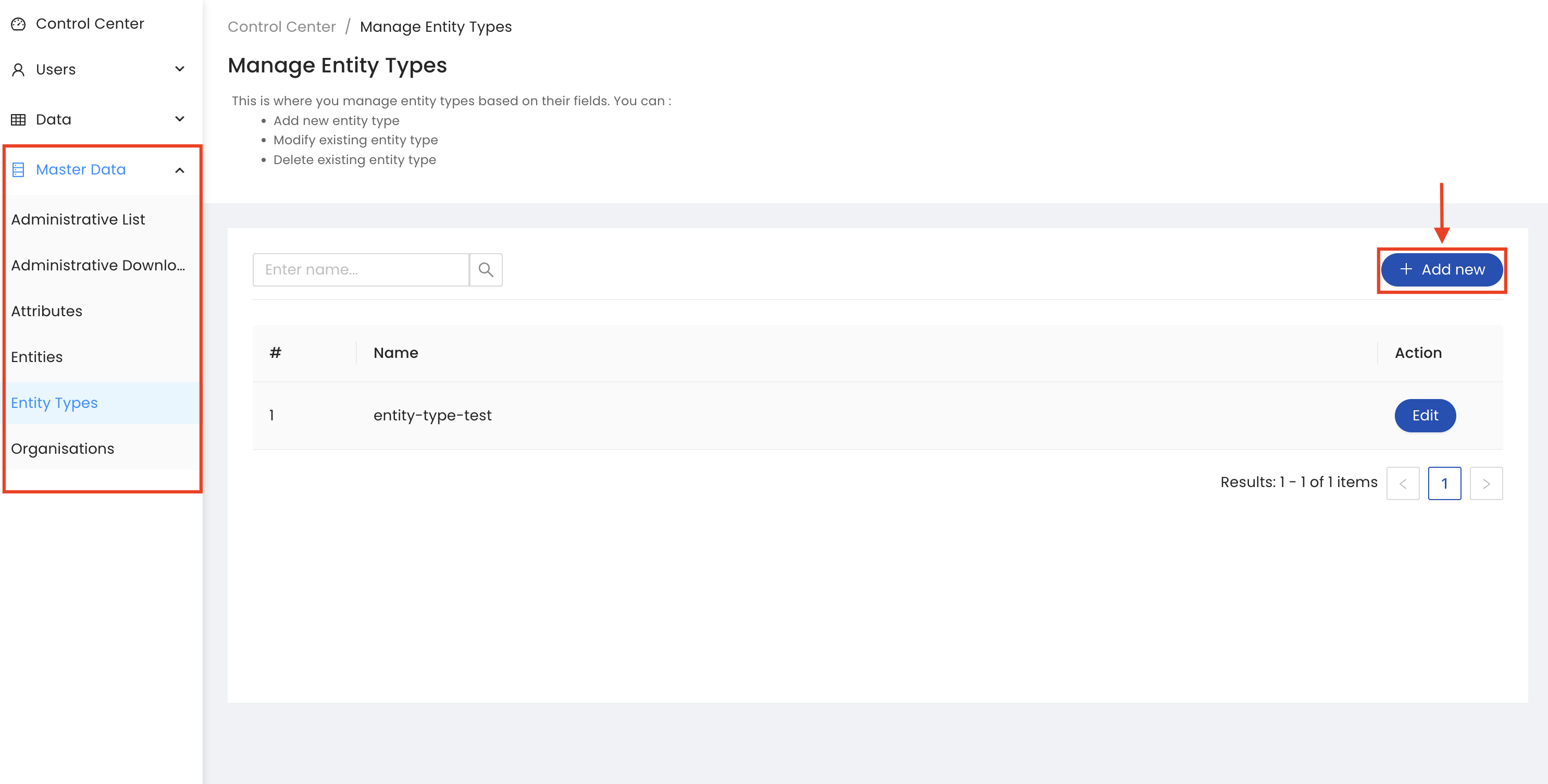
Next Fill the name of the entity type and click on Save.
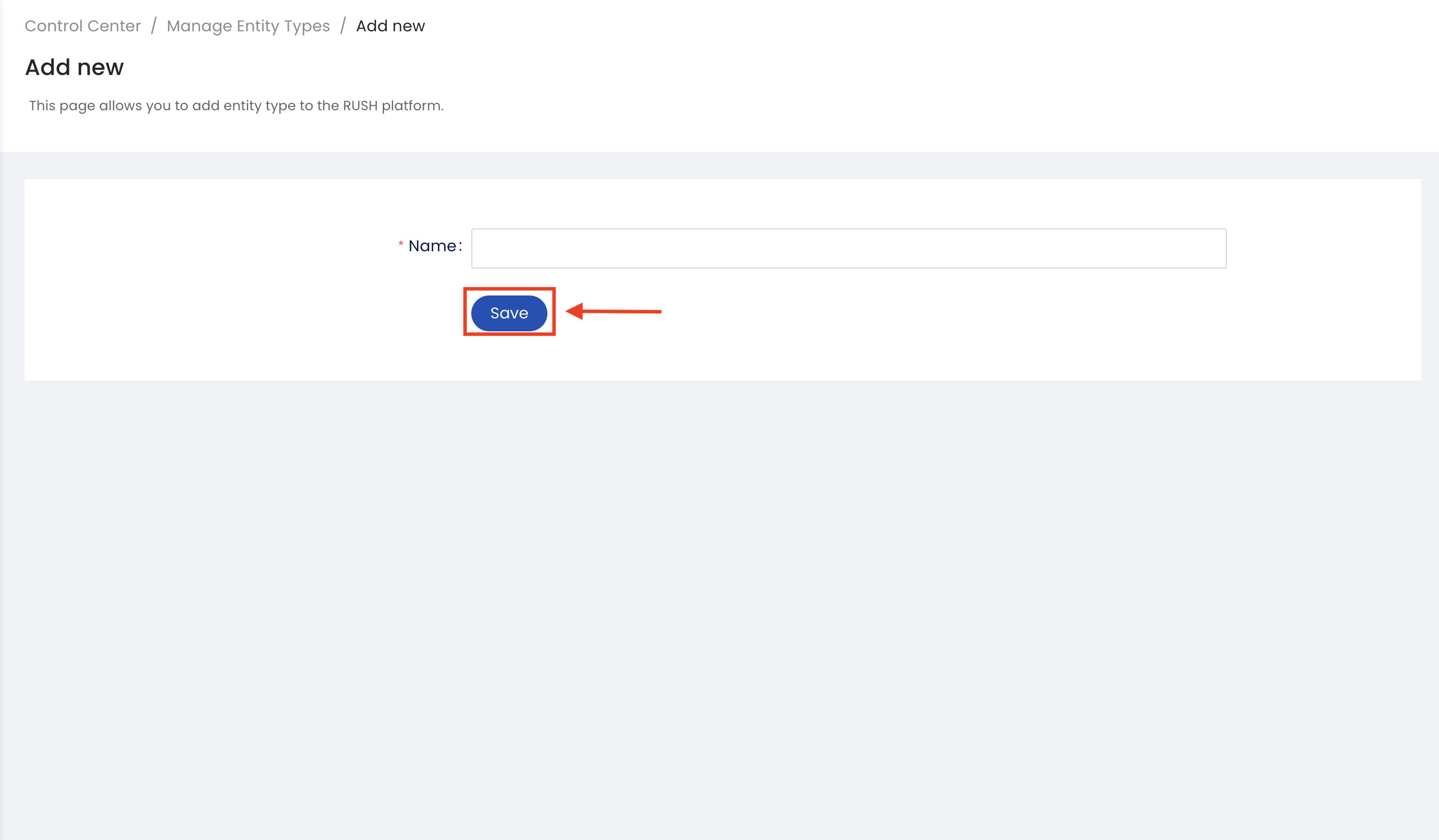
To delete or edit an existing entity type, click the Edit button next to the entity type, Once entity type is updated click on the Save Button, For deleting the entity type Click Delete Button. Next, click on the confirmation popup window for deleting entity type.
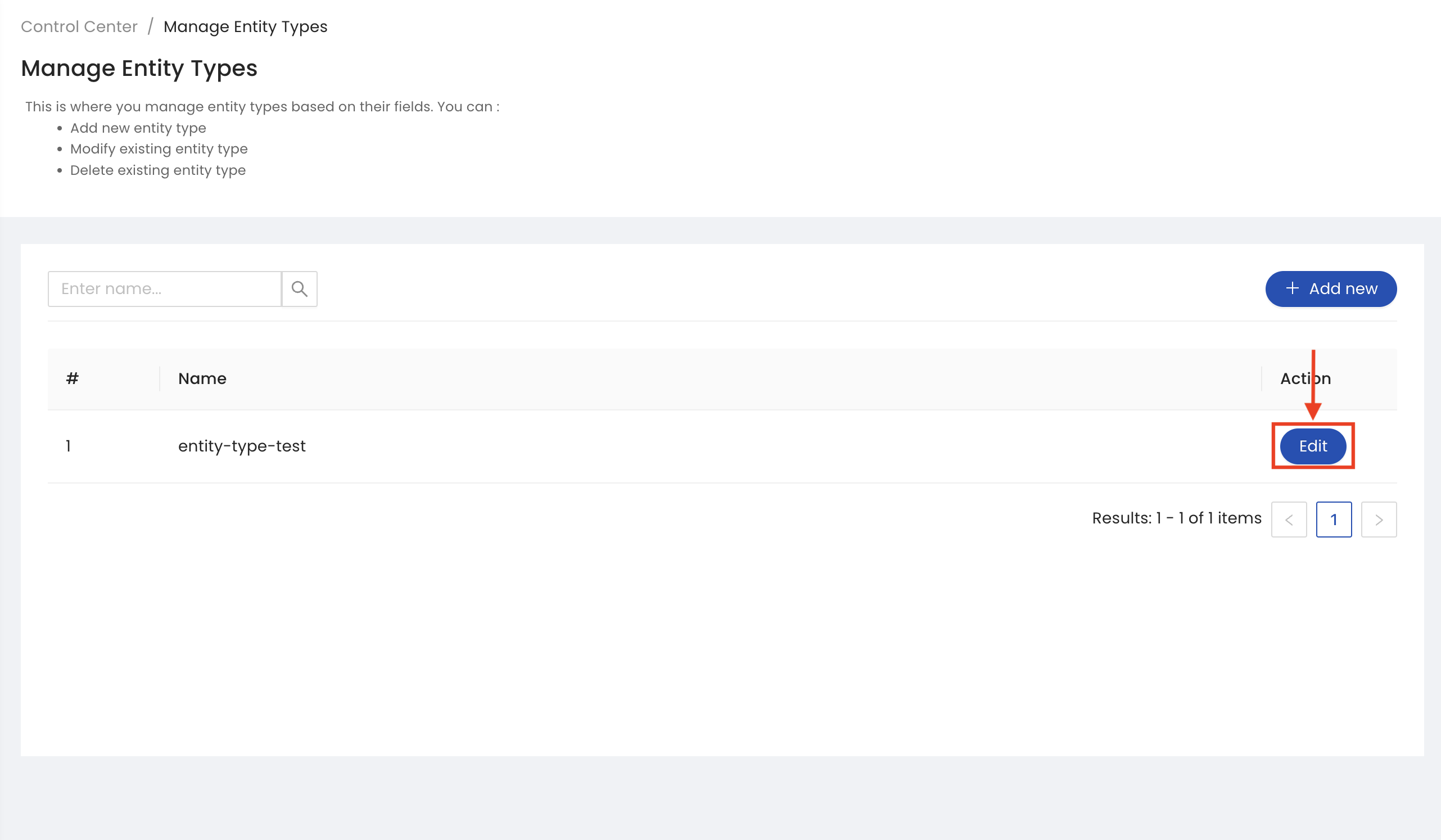
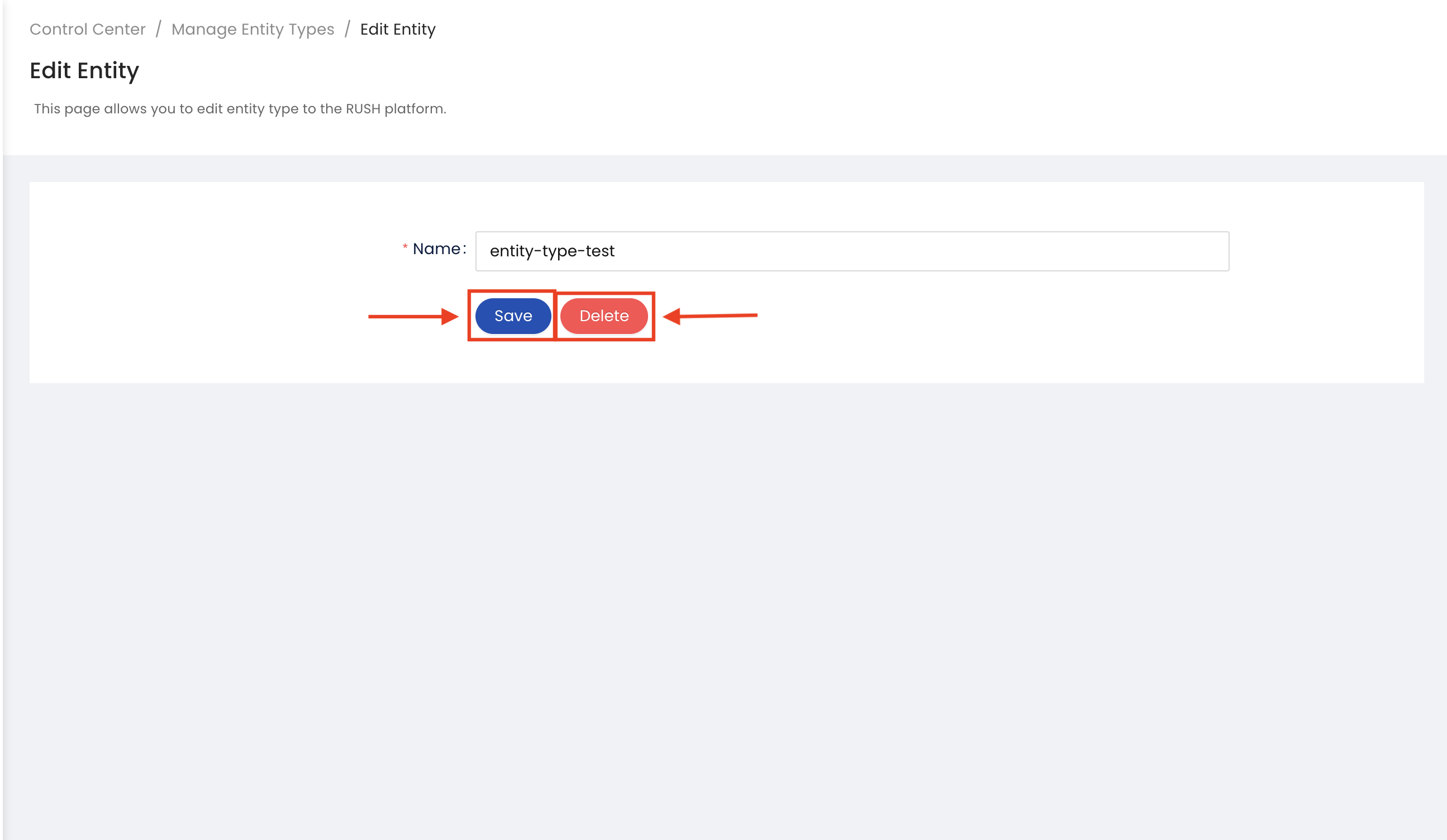
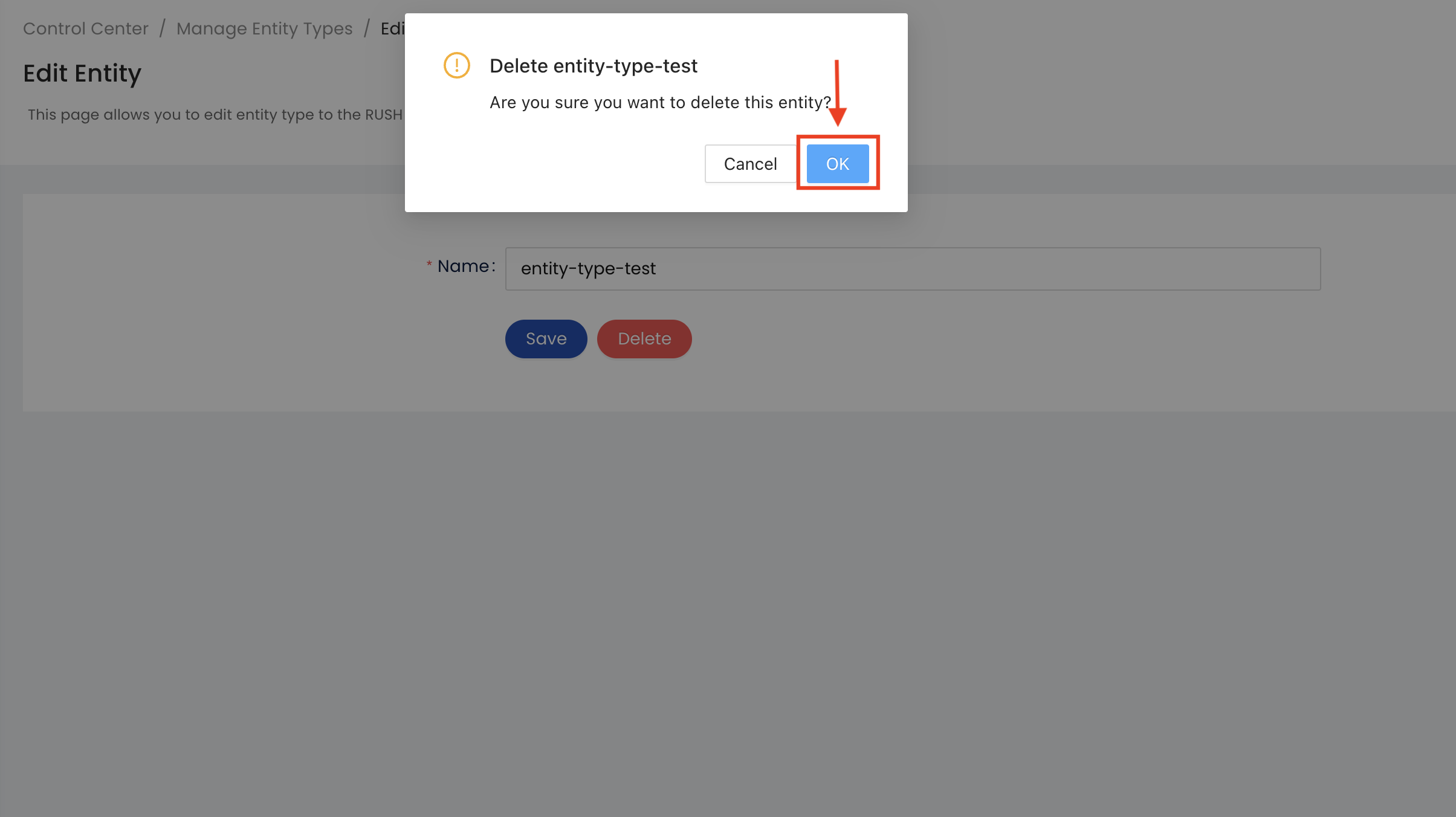
Upload Entities
The Upload Entities feature has advanced capabilities to add multiple entities simultaneously, making it more efficient:
Click the Bulk Upload button
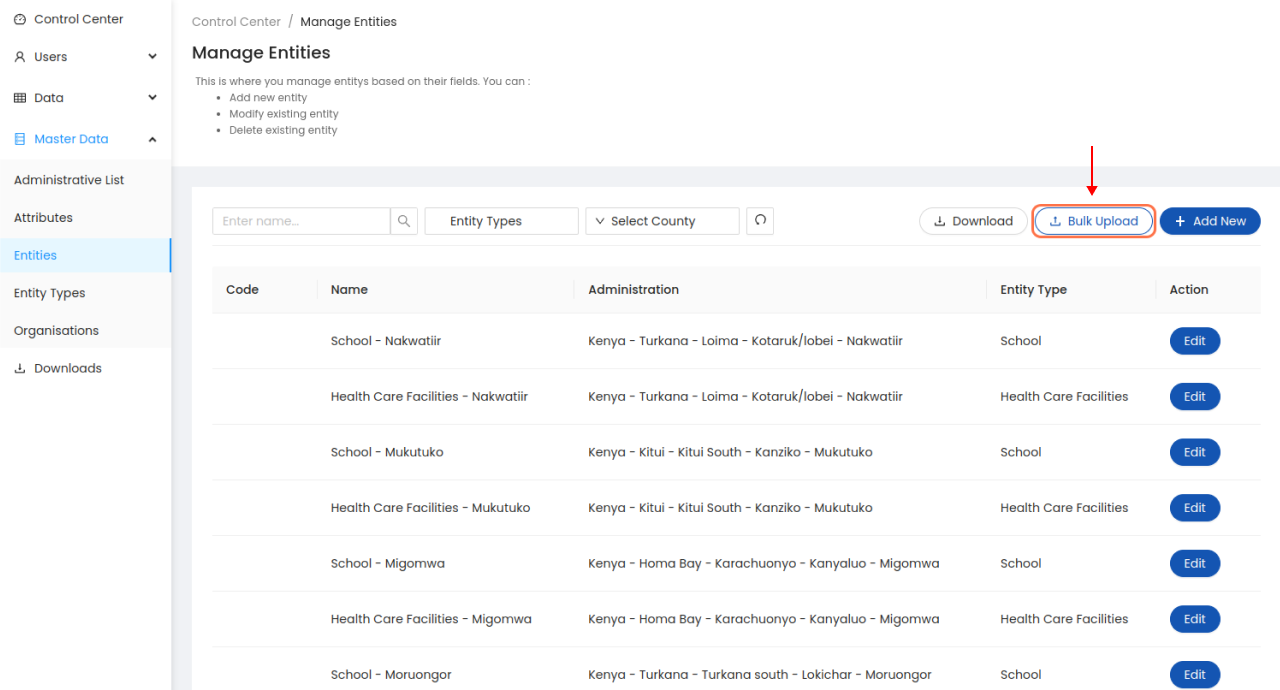
Download the entities template if you don’t have one. otherwise, upload your existing entities data directly.

2.1 Select administrative if you want the template to contain a prefilled administration list.
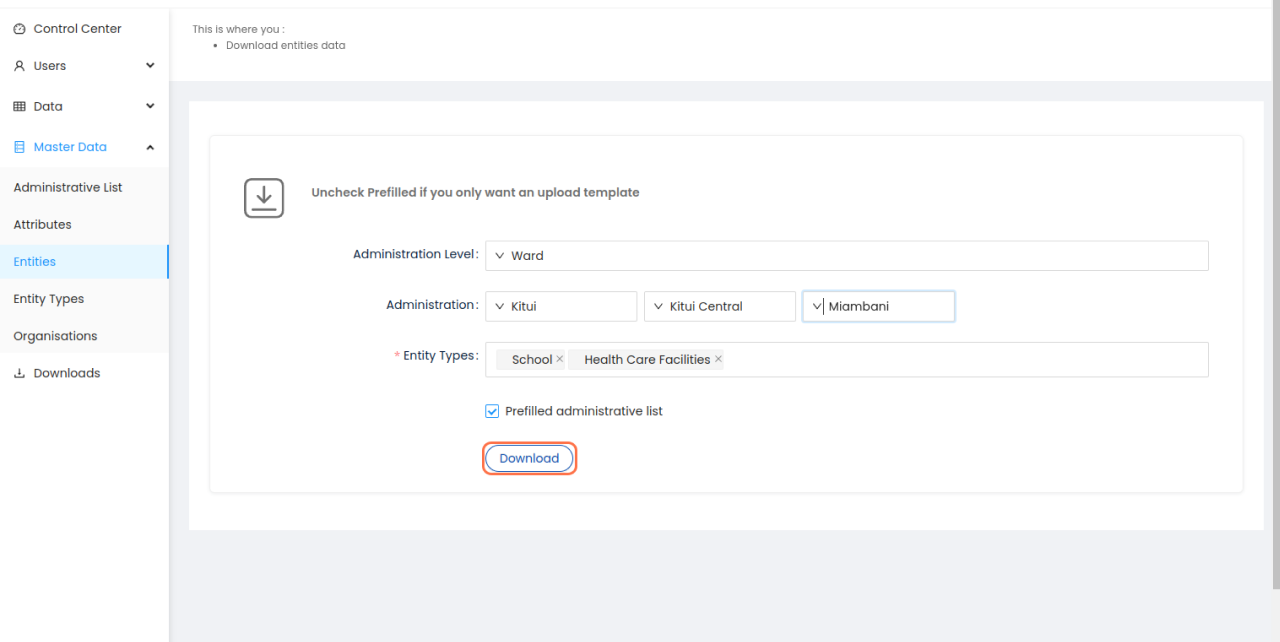
2.2 Uncheck prefilled administration list if it is not necessary.
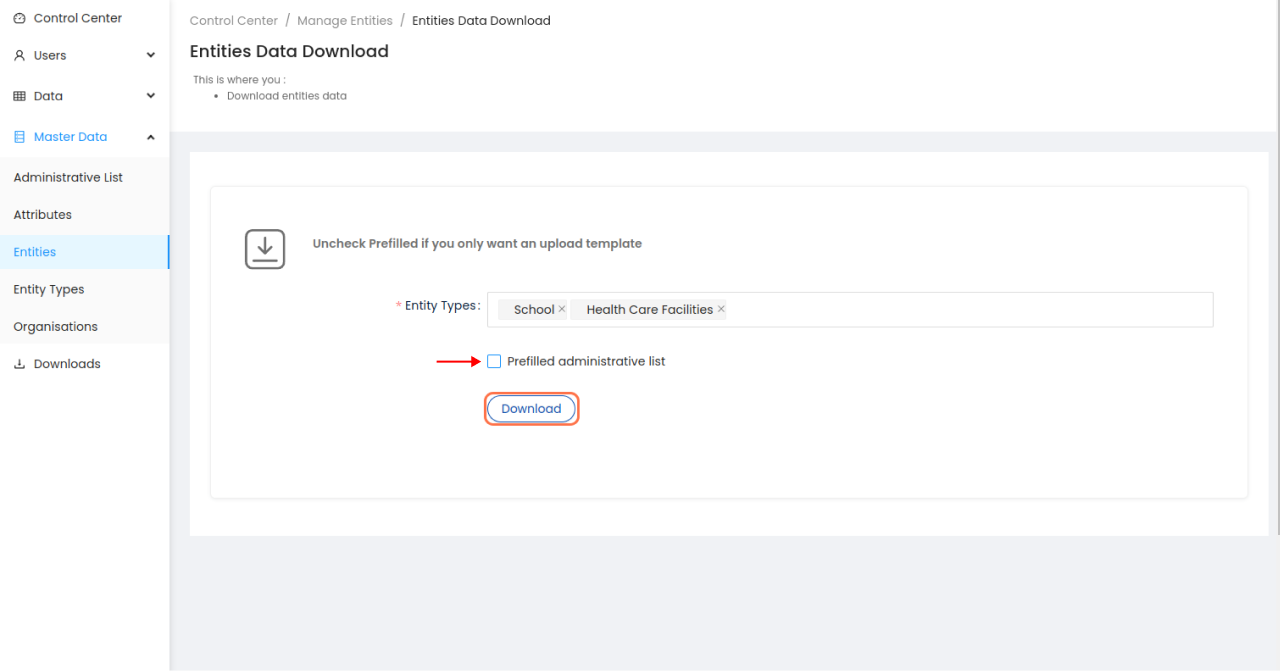
Drag and drop or browse to upload the entities data file
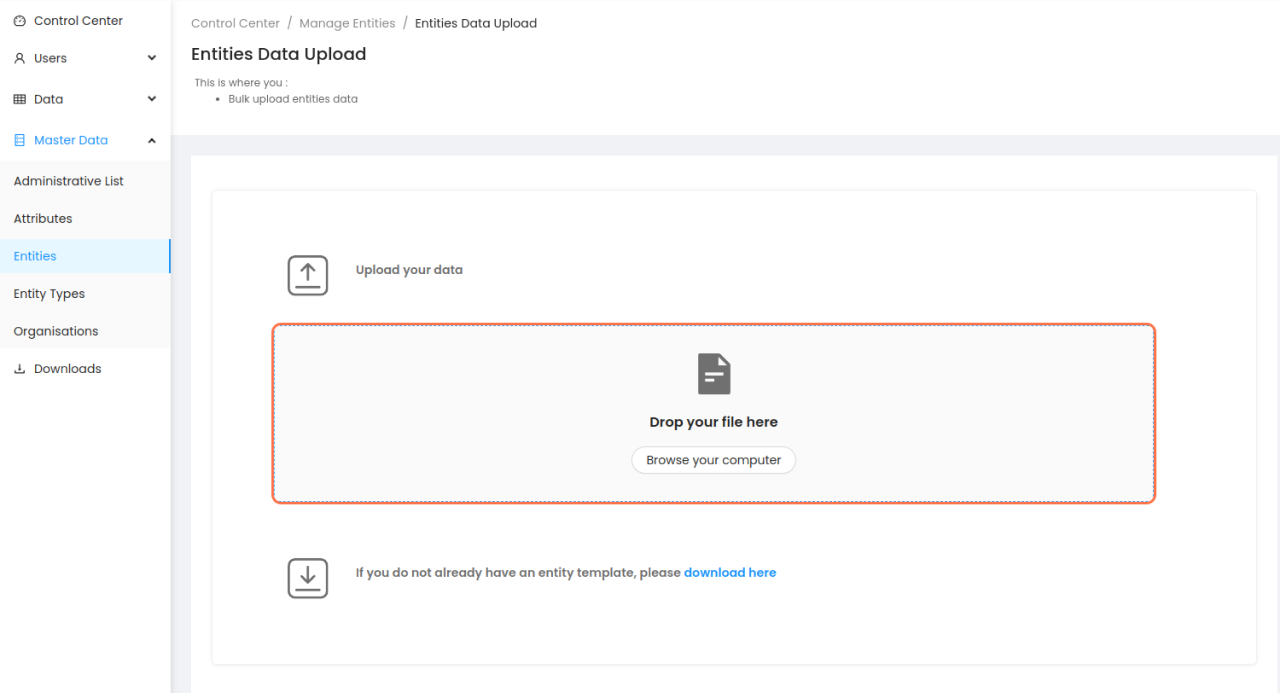
- Once the entities data is successfully uploaded, there are two options:
Upload another file: Upload another file that you want to upload.
Back to the control center: Go back to the home dashboard.
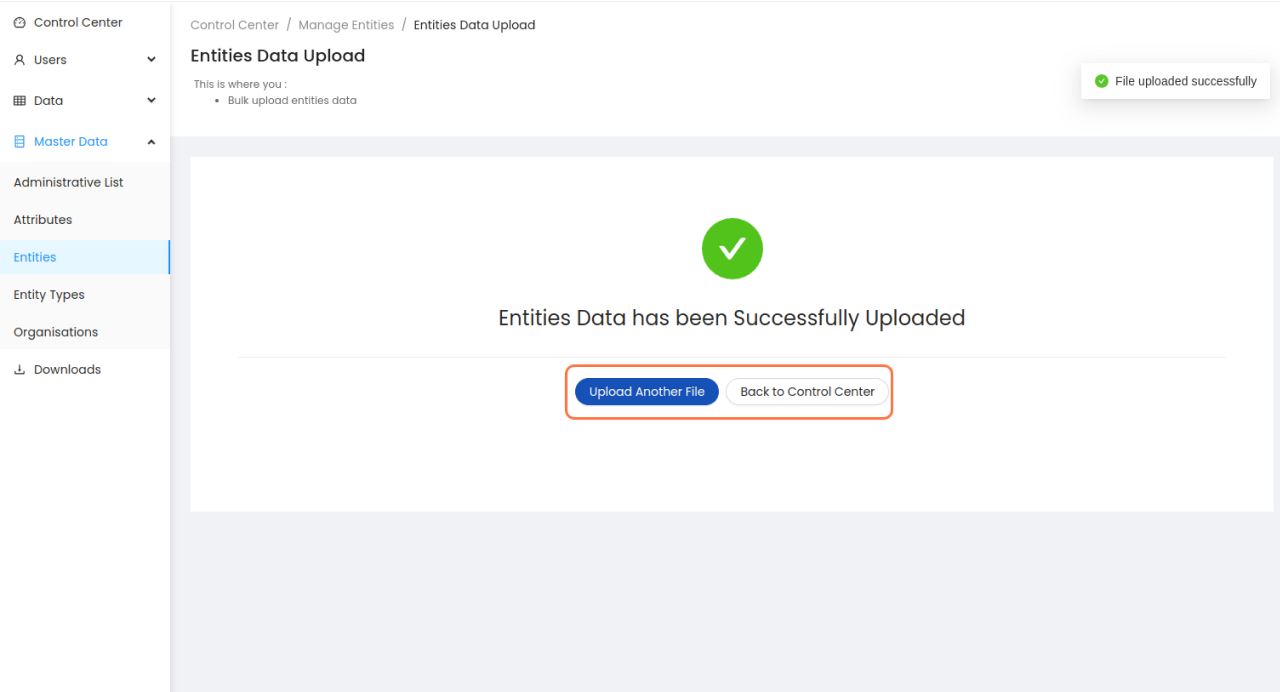
Manage Organizations
From the Sidebar of the control center, click the Organisations sub menu under the Master Data menu, add or modify an existing Organisation or delete an existing Organisation.
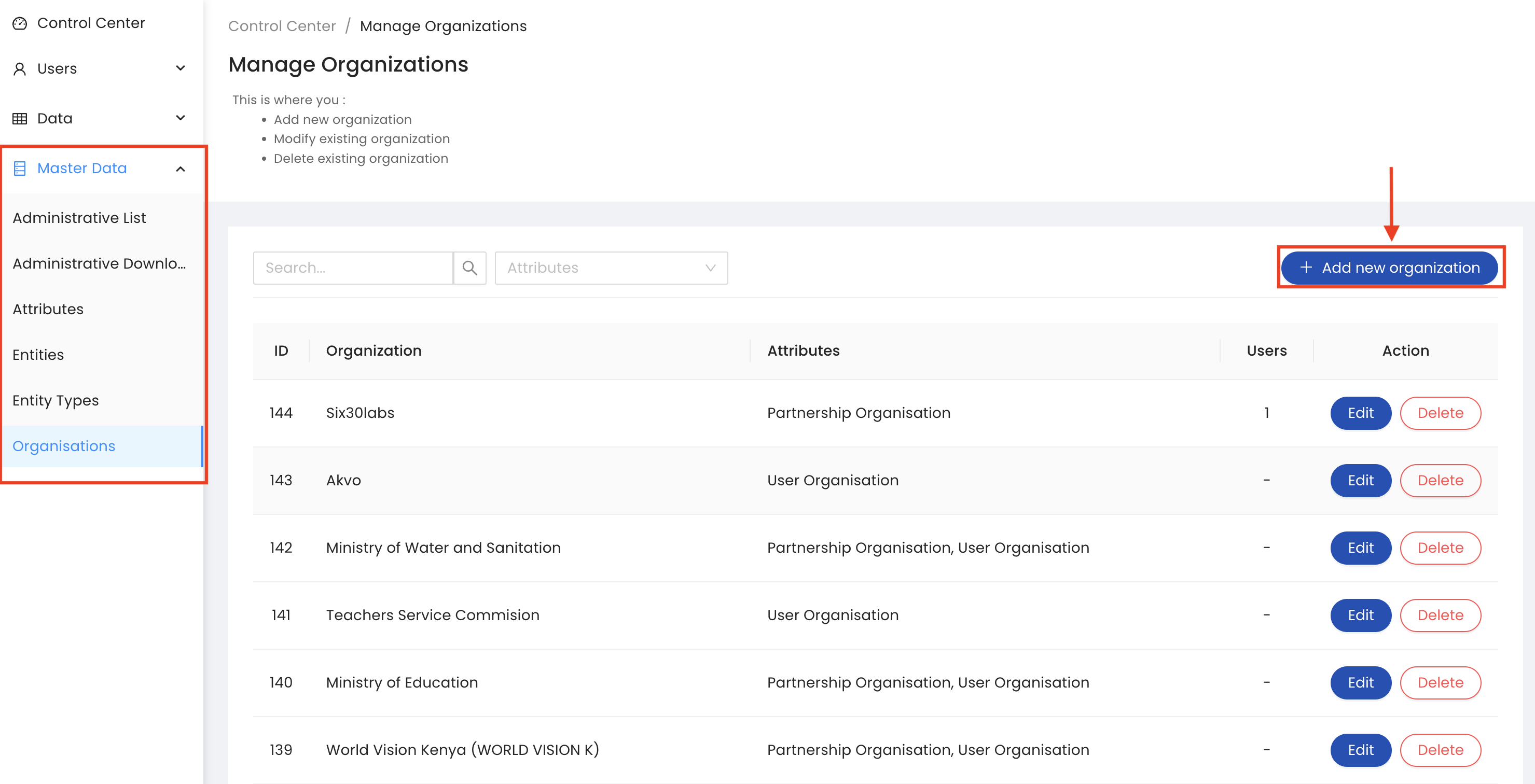
To add a new Organisation, click the ADD NEW ORGANISATION button. Next, fill all mandatory fileds. Finally, click the Save button to add the Organisation.
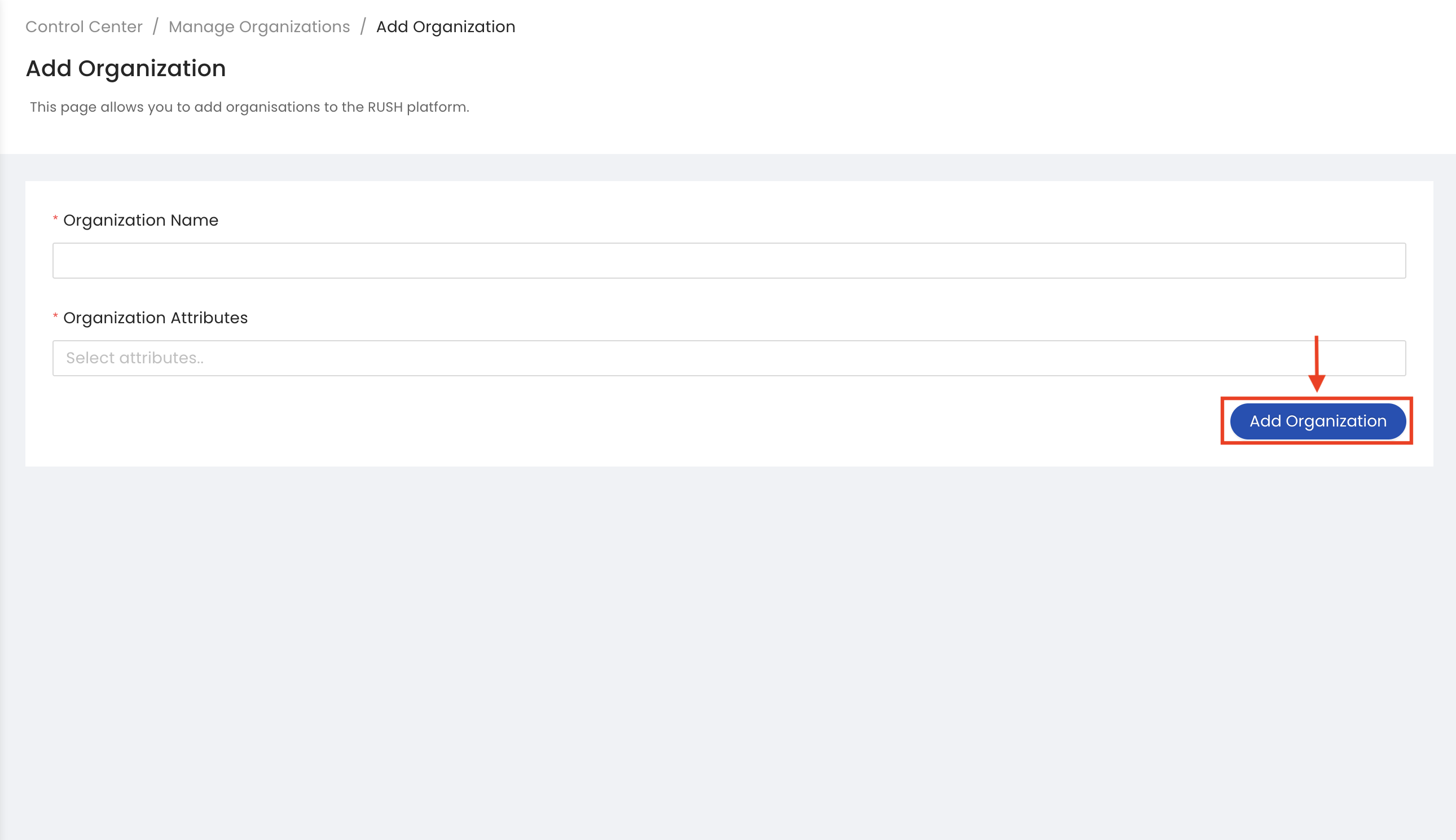
To edit an existing organisation, click the Edit button next to the organisation, Once data is updated click on the Update Organisation Button.
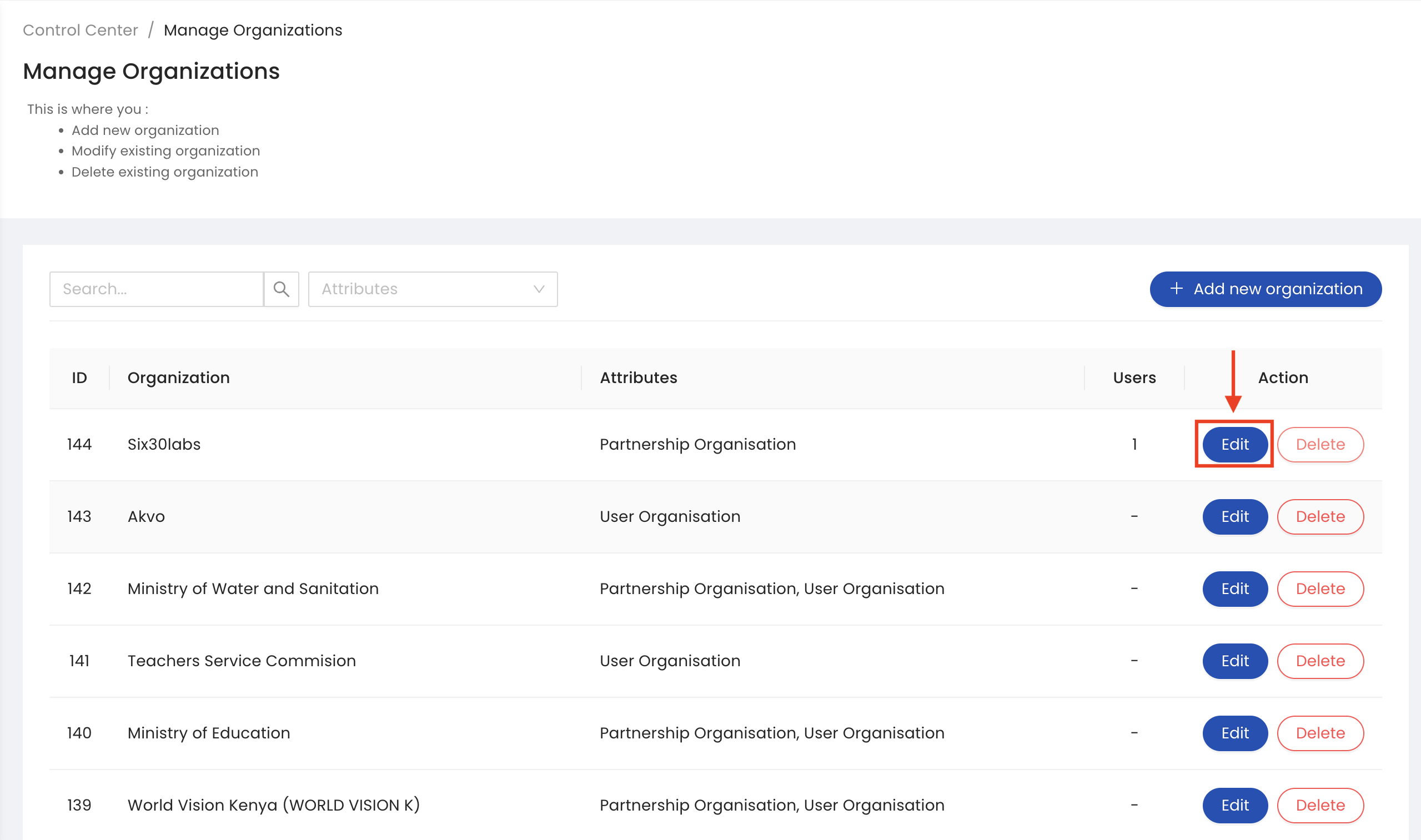
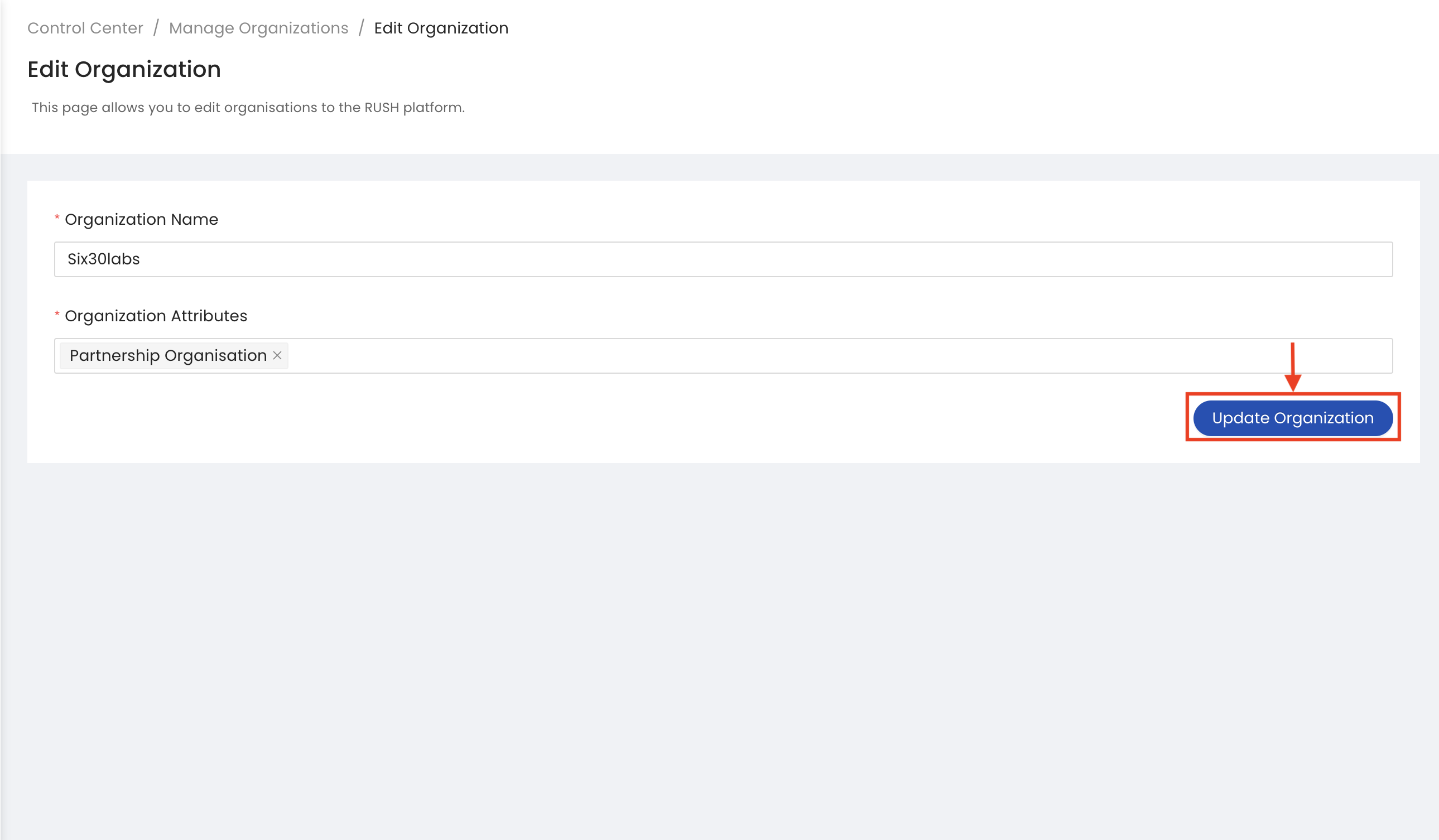
For deleting the organisation Click Delete Button. Also make sure that no user is associated with the deleting organisation. Next, click on the confirmation popup window for deleting organisation.