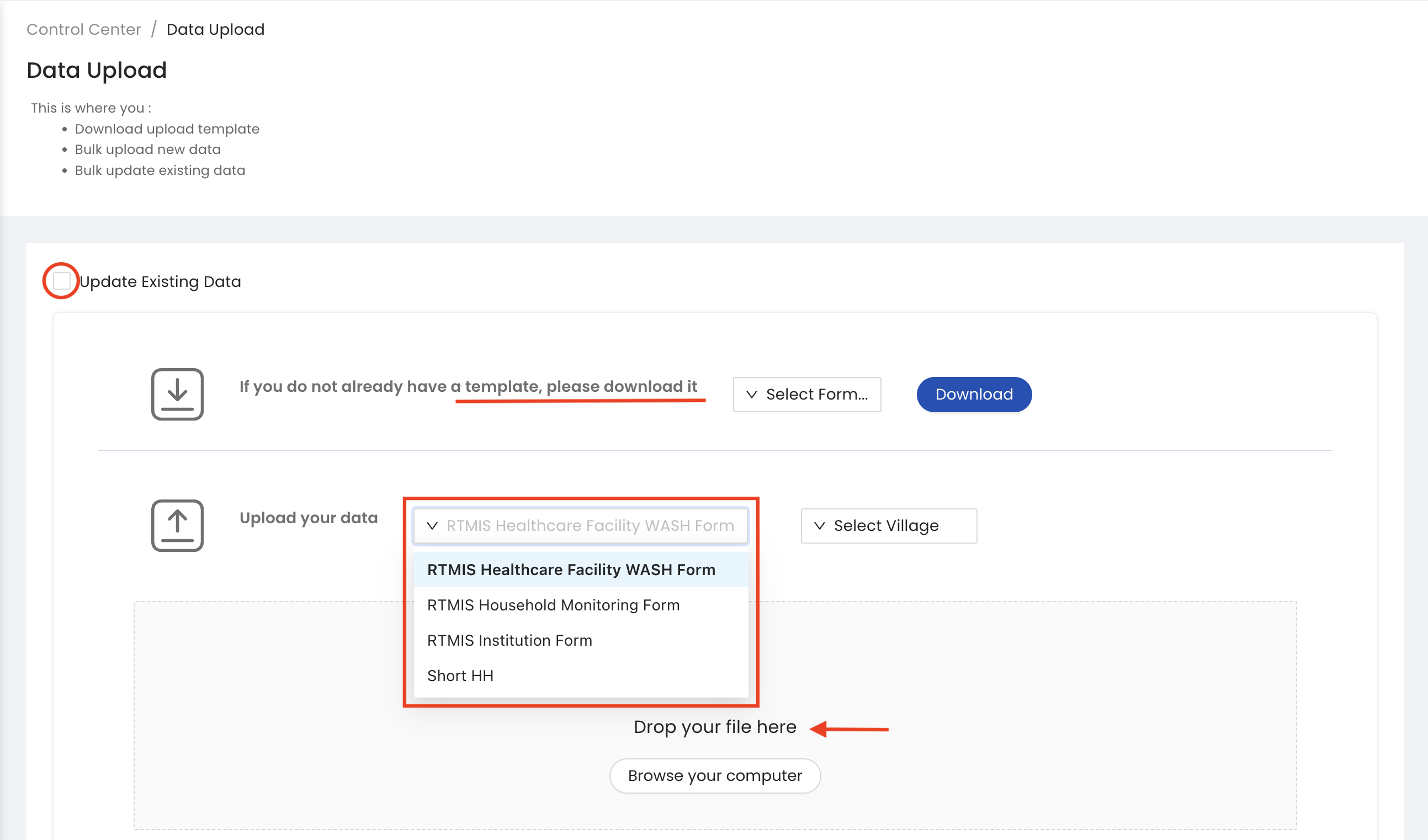Input Channels
Webforms
From the submissions section of the control centre, select the questionnaire you would like to enter data against and click the ADD NEW button to open the webform.
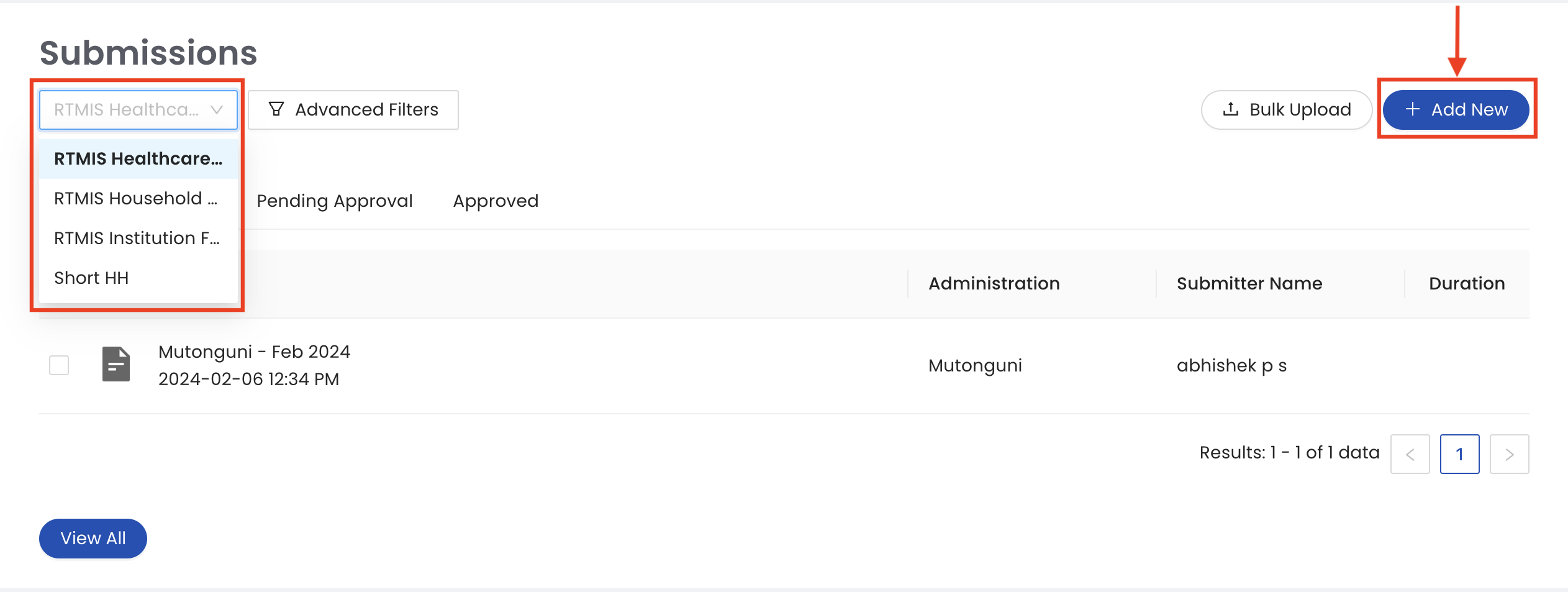
Fill all the mandatory fields (check the left pane of the webform to ensure all the sections are checked and keep an eye on the progress bar at the bottom) and then click the SUBMIT button to upload your data.
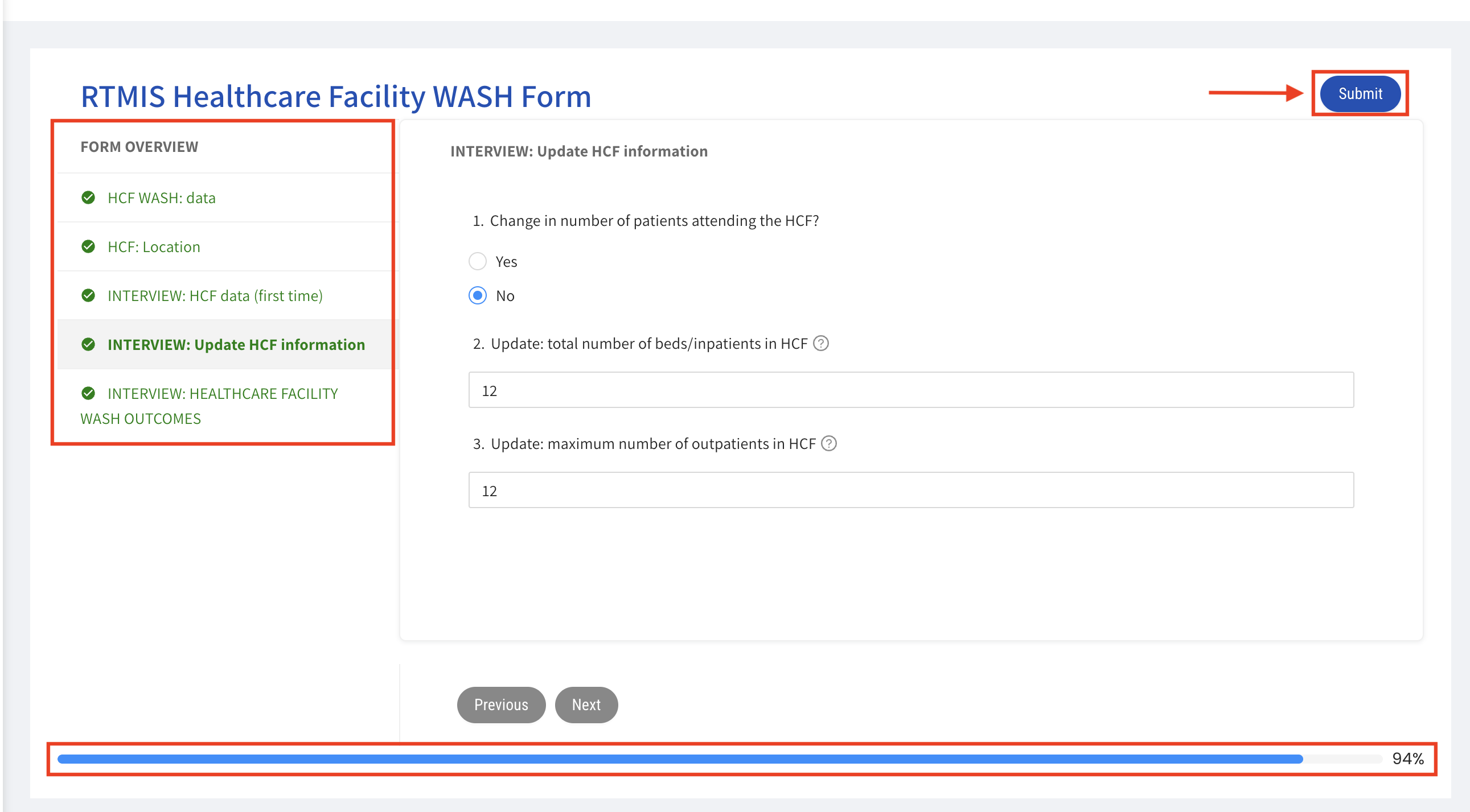
Once you submit your form, you will be redirected to a page with the option to either add a new submission or to proceed to batch your data to send it for approval.
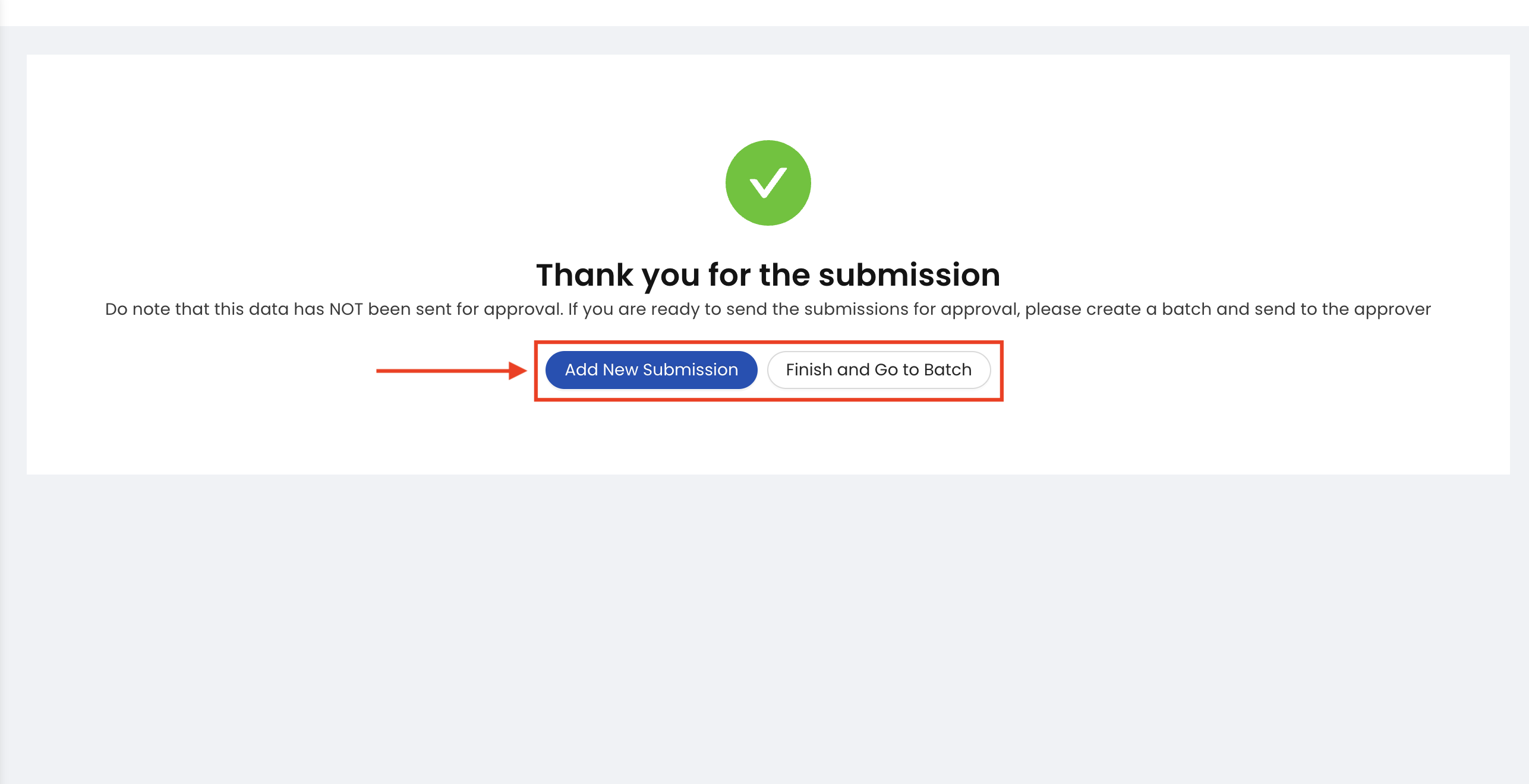
Bulk Upload
From the submissions section of the control centre, click the BULK UPLOAD button.

If you do not have a template, download it by selecting the form. If you are updating existing data, make sure you tick the ‘update existing data’ checkbox when downloading the template. When filling the template, for Registration data the submission_type value should be ‘Registration’ and for monitoring data the submission_type should be ‘Monitoring’ and the reg_or_update value should be ‘update’
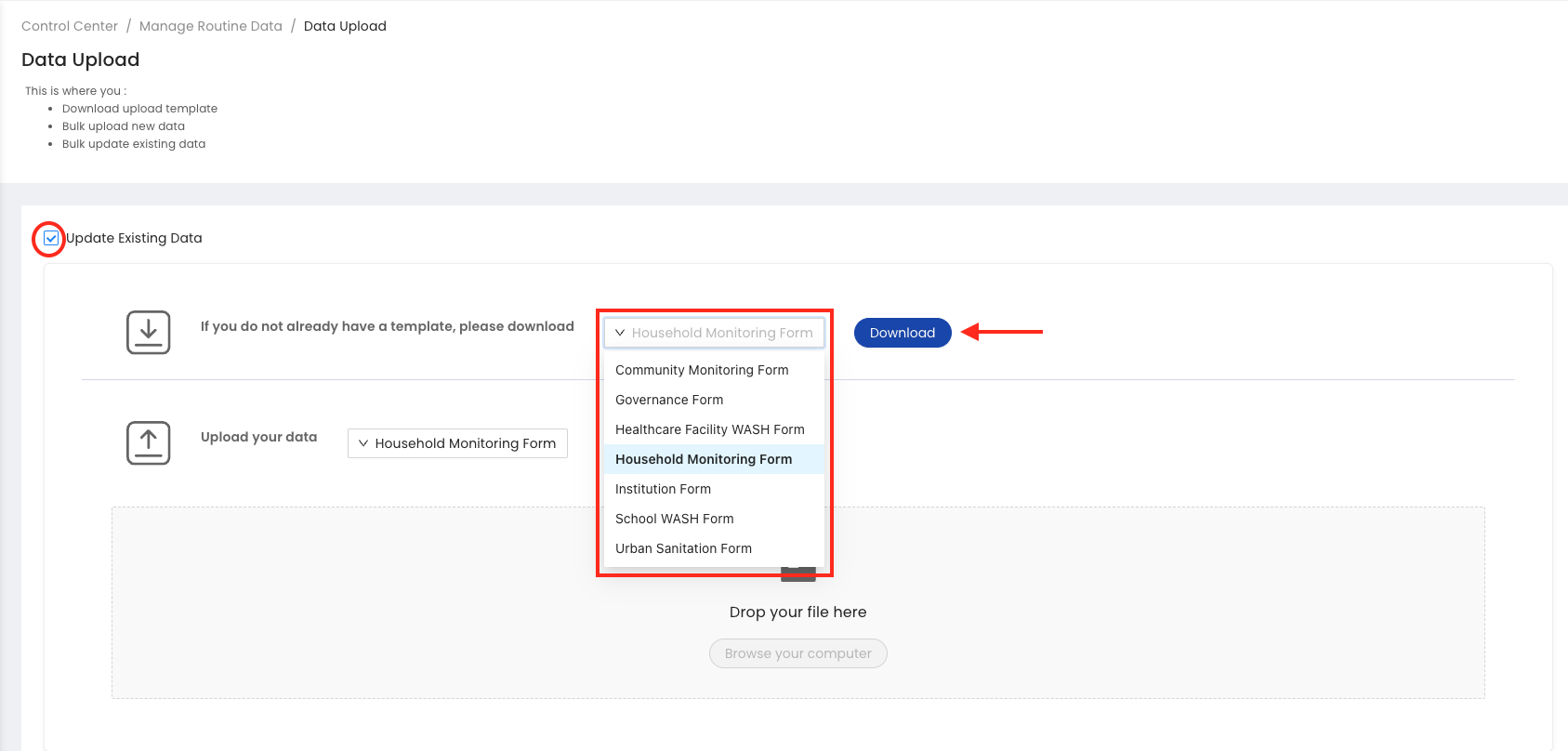
Select the questionnaire and village you would like to bulk upload data against and select the spreadsheet file on your computer. If the upload is successfully completed the user should receive an email notification of this and if the data is not valid a list of the validation errors will be sent to the users email.